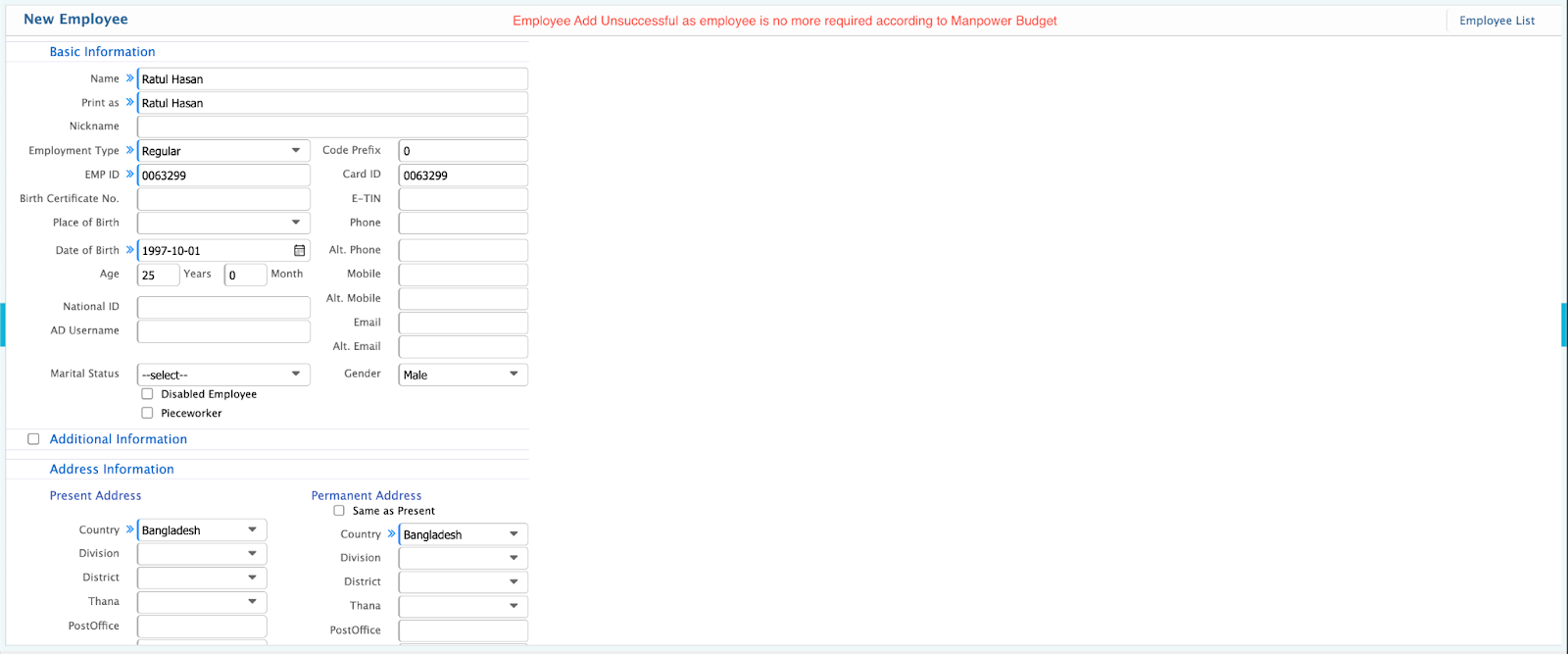Manpower Budget
Designation Level
Location: Settings >> Company >> Designation Level
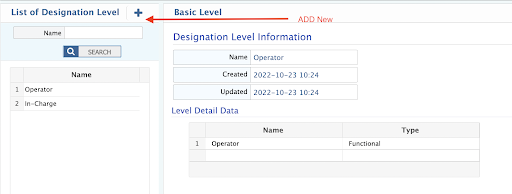
Add Designation Level
- Add New Level from + Button
- Designation Level will be created individually. ADD and SAVE.
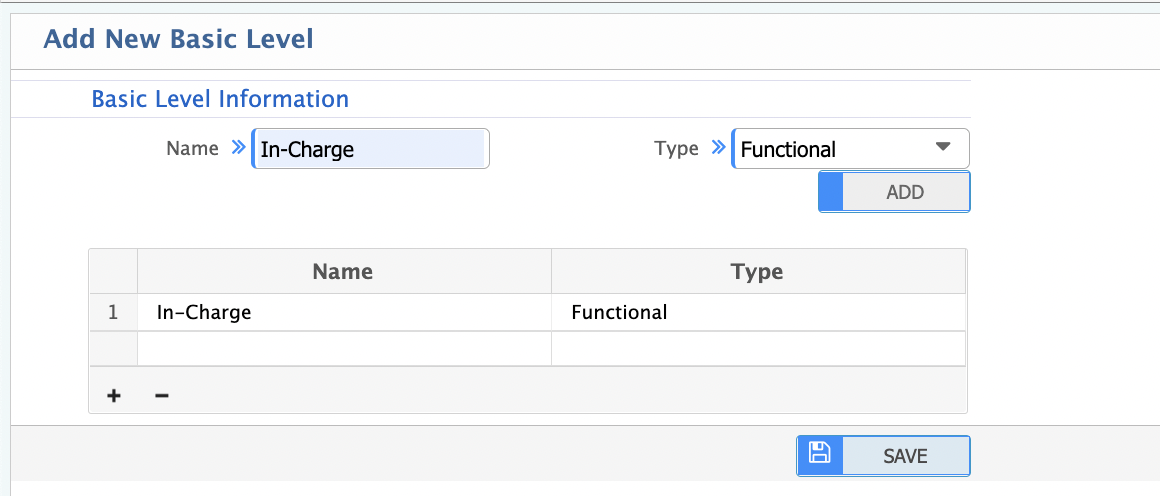
Assign Designation Level
- Location to Company Designation List
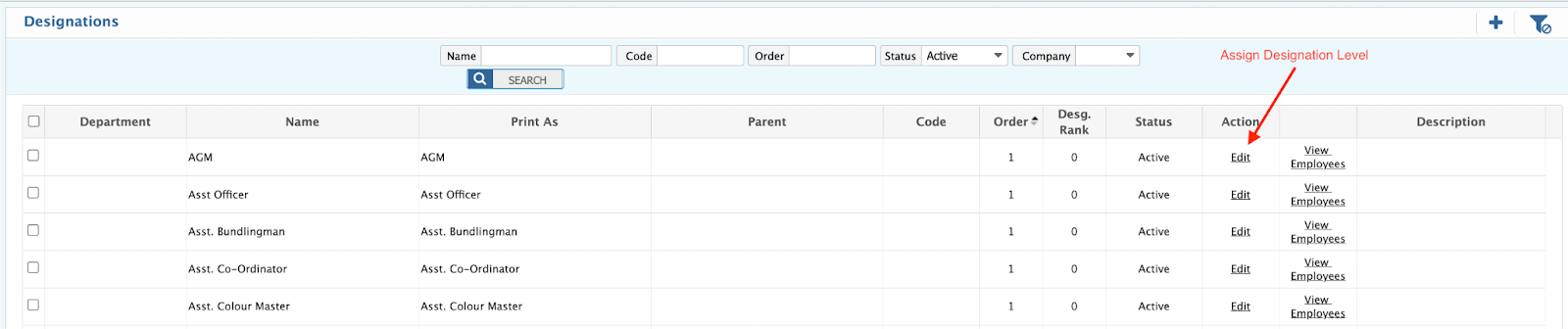
- Edit for Assign Designation Level. Choose the Level from the Drop Down List and SAVE.
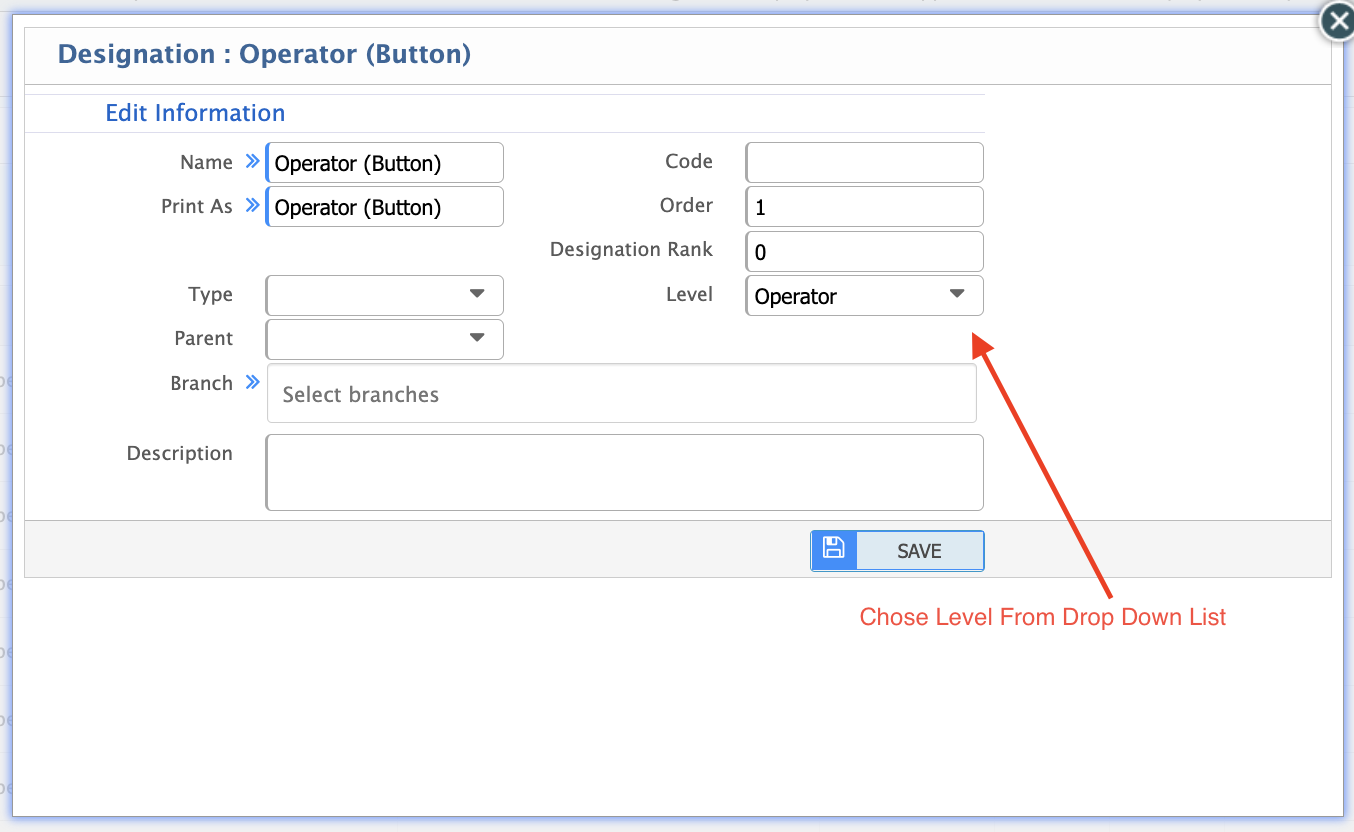
Manpower Budget
Create Manpower Budget
- Location to Manpower Budget Add Manpower Budget
- Add Name of the Budget Like “Budget-2022”
- Use Branch As Rupganj
- Department Layers, Designation Level, and Designation will be used for sectioned and Allocation.
- Manpower Quantity: The Budgeted Number.
- Use the ADD button to include in the Grid Data. After adding full mapping, click the SAVE button.
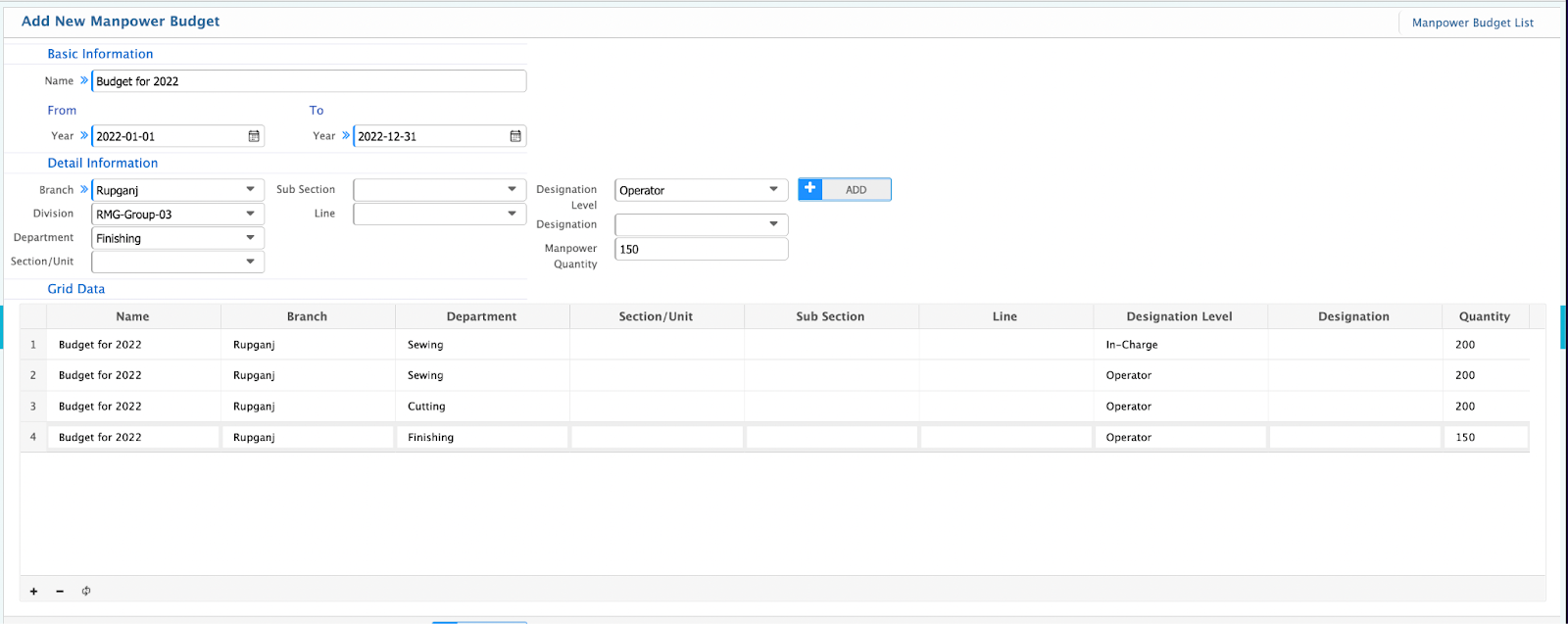
- Data can be added in the Grid Data while Manpower Budget is in the pending state.
Manpower Budget List
- Location to Manpower Budget Manpower Budget List
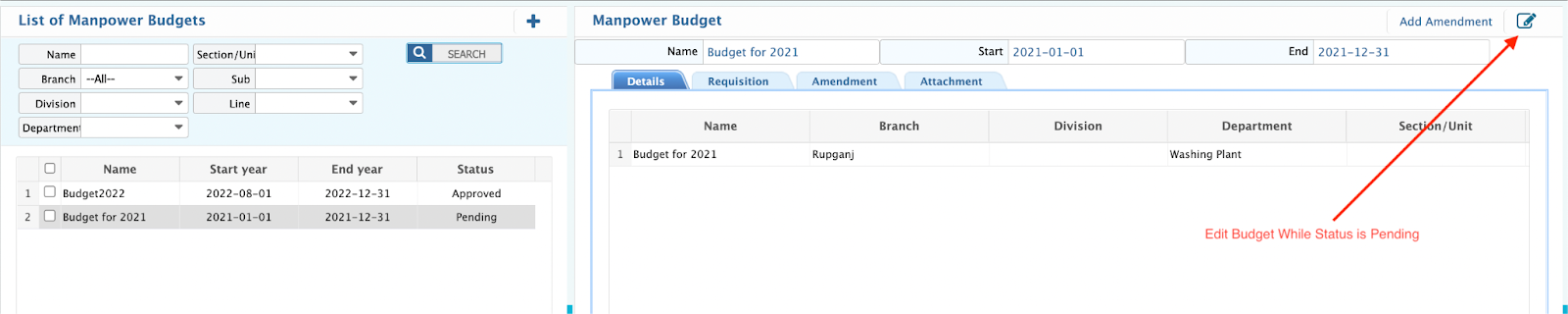
- After Approval, Budget can’t be edited but needs an Amendment.
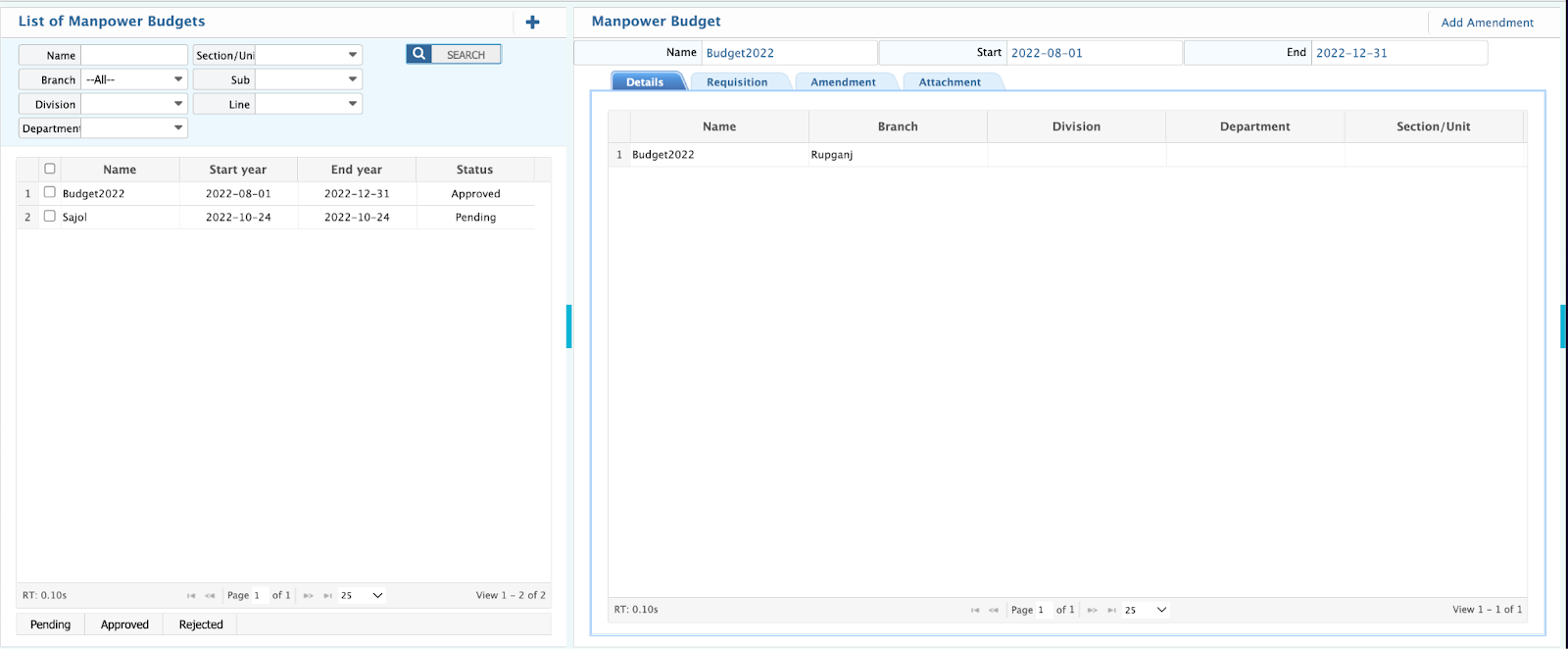
- Attachment can be added for reference and download under any Budget.
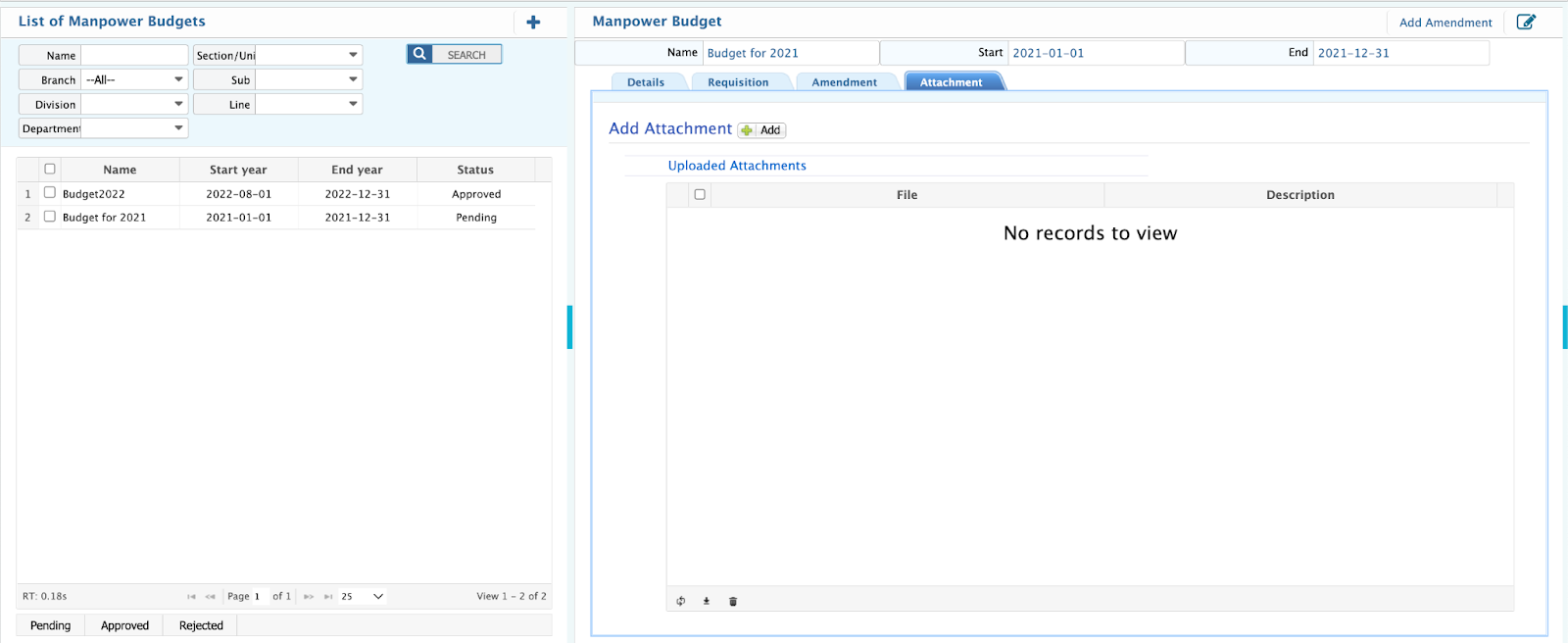
Budget Amendment
- Location to Manpower Budget List
- Use Add Amendment from the right corner on the Manpower Budget List page.

- Add the New Quantity and SAVE the Amendment.
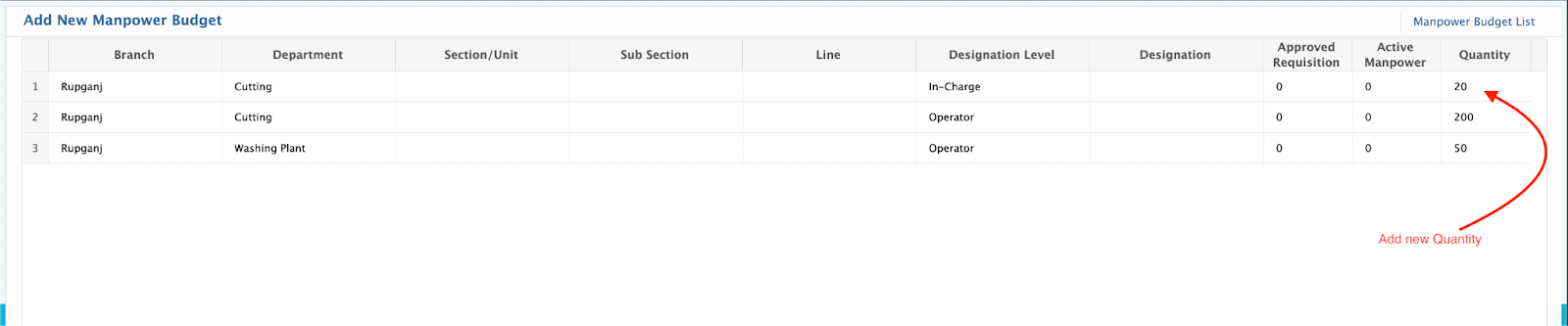
- New Quantity will impact the budget after approval of the Amendment.
- Location to Manpower Budget List Amendment Tab
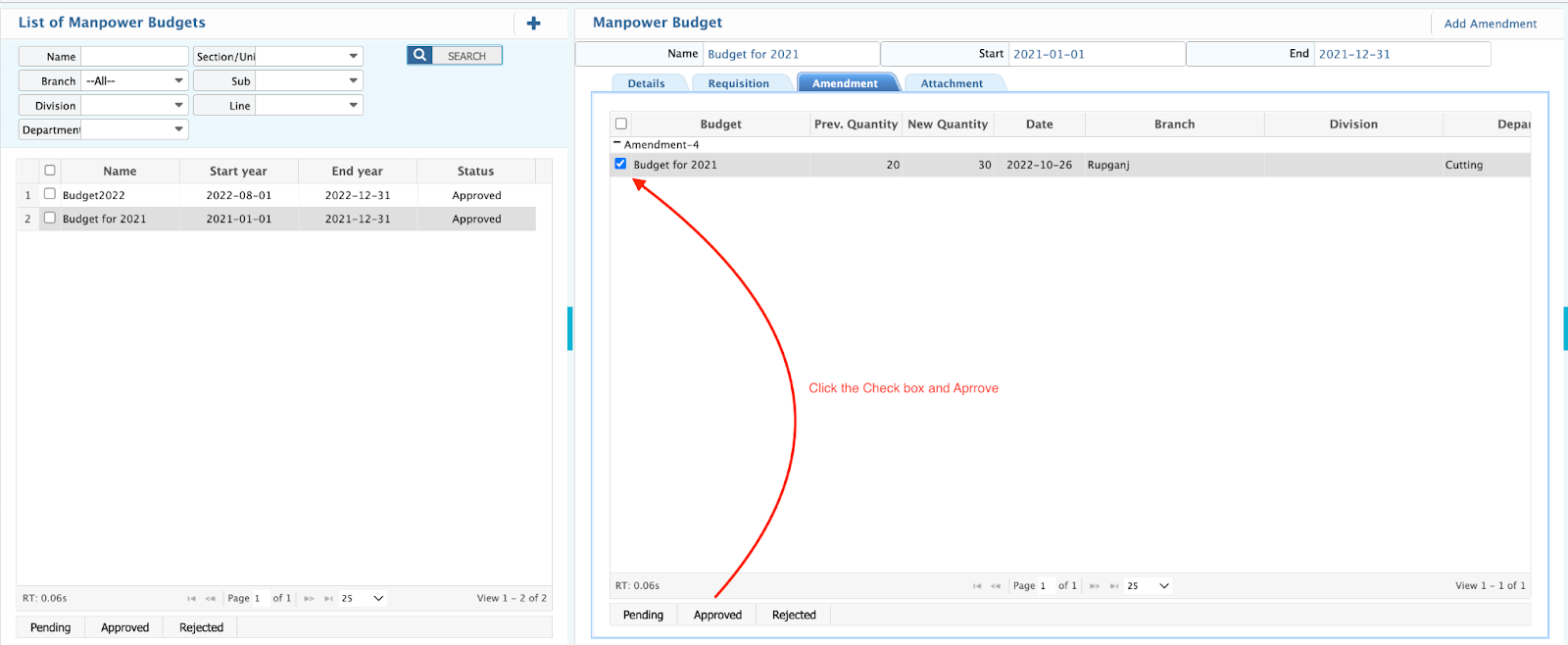
- All the Amendment history will be available in the Amendment tab.
Available Pages for the Validations of the Budget
- Single Employee ADD will be prohibited if Required Manpower is less than or equal to Zero.