Pre-Delivery Inspection
Create New Query Group
To create a New Query Group, go to PrismServicing > Settings > Pre-Delivery Inspection > Create New Query Group
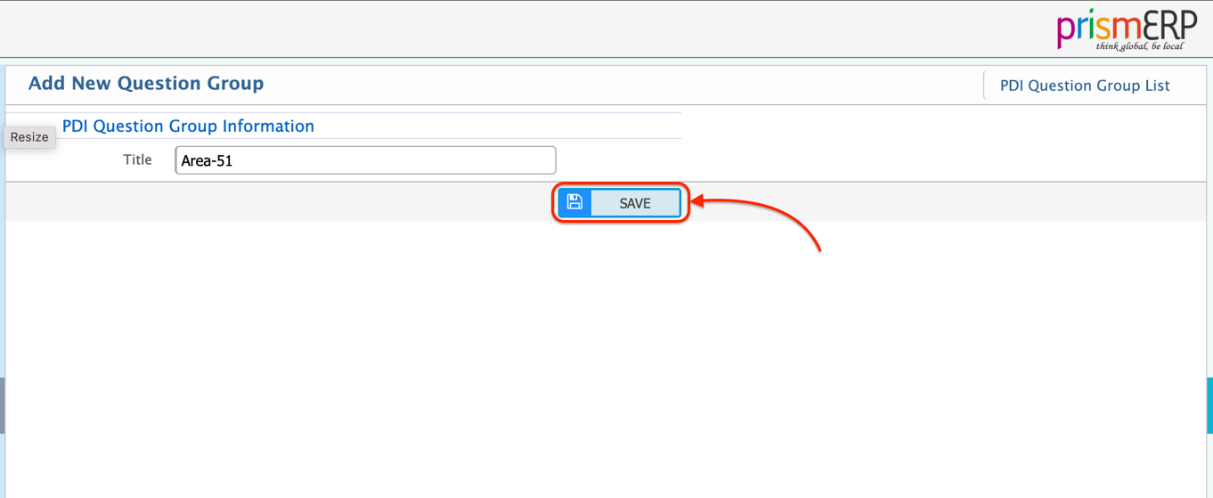
Query Group List
To view the Query Group List in the application, follow these steps:
- Go to the PrismServicing section.
- Select Settings from the menu.
- Under Pre-Delivery Inspection, click on Query Group List.
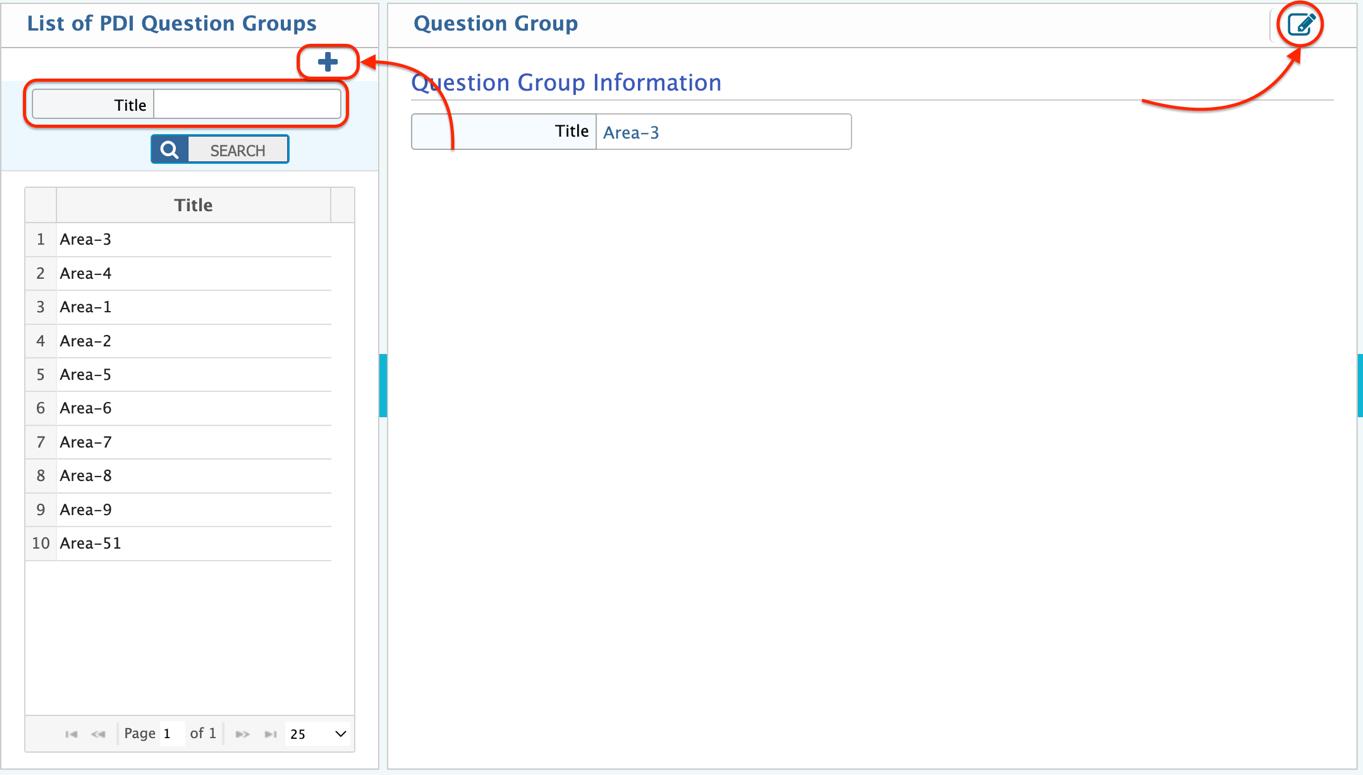
From the Query Group List page, you can manage all the query groups related to pre-delivery inspections. Here’s how the list page view is structured:
- Title: On the top left side, you will see the Query Group List title, indicating that you are viewing or managing the list of query groups.
- Add New Query Group: You can add a new query group by clicking the "+" icon on the top left side, next to the heading Query Group List. This allows you to create new query groups as needed.
- Search Filter: There is a search filter to help you search for a specific query group within the list, making it easier to find particular entries based on name or other attributes.
- Edit Query Group: To make modifications or changes to an existing query group, you can click the "Edit Icon" on the right side of the list page. This allows you to edit the details of the selected query group.
Create New Query
To create a New Query in the system, follow these steps:
- Go to the PrismServicing section.
- Select Settings from the menu.
- Under Pre-Delivery Inspection, click on Create New Query.
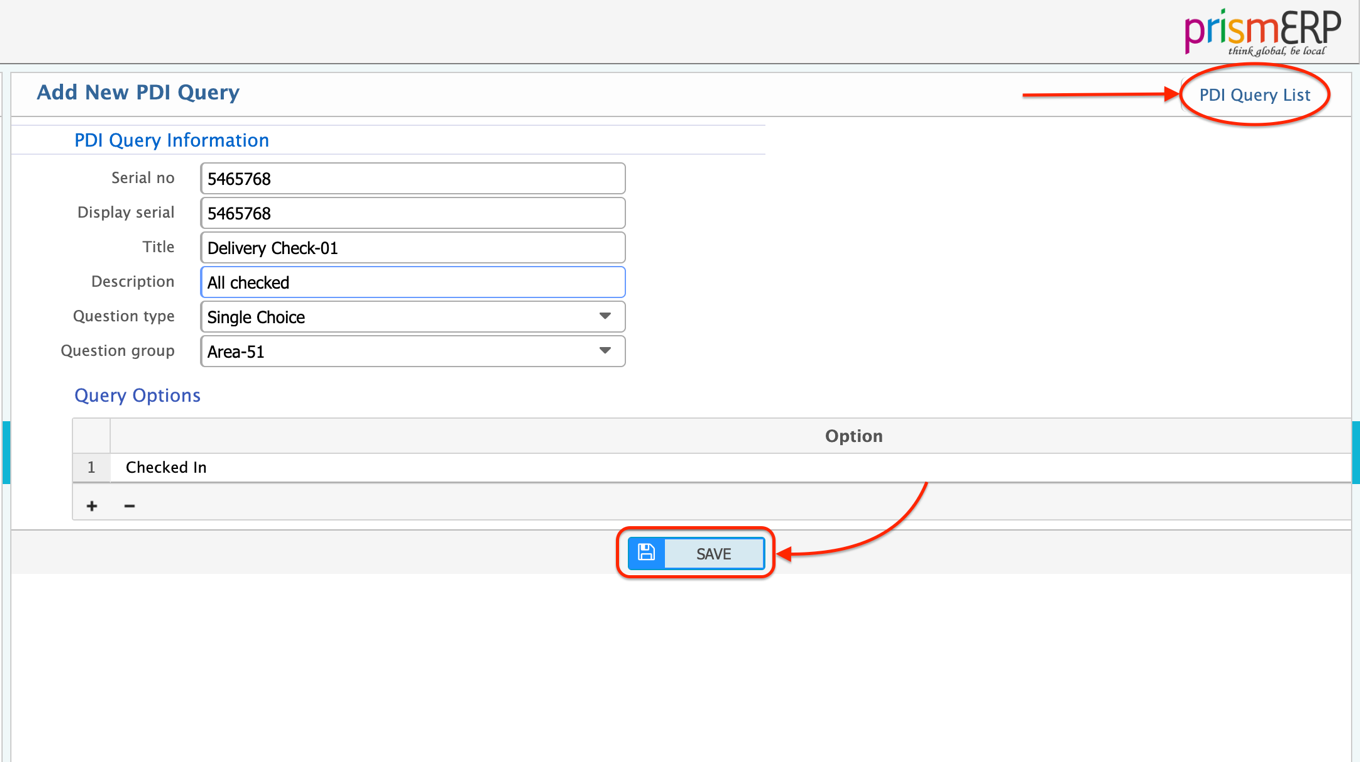
After filling in all the necessary information for the New Query, make sure to click the Save button to save your changes. Additionally, you can view the Query List by clicking on the “PDI Query List” option located on the top right side. This will take you to the list of all the queries you have created, allowing you to manage and track them.
Query List
To see the Query List, follow these steps:
- Go to the PrismServicing section.
- Select Settings from the menu.
- Under Pre-Delivery Inspection, click on Query List.
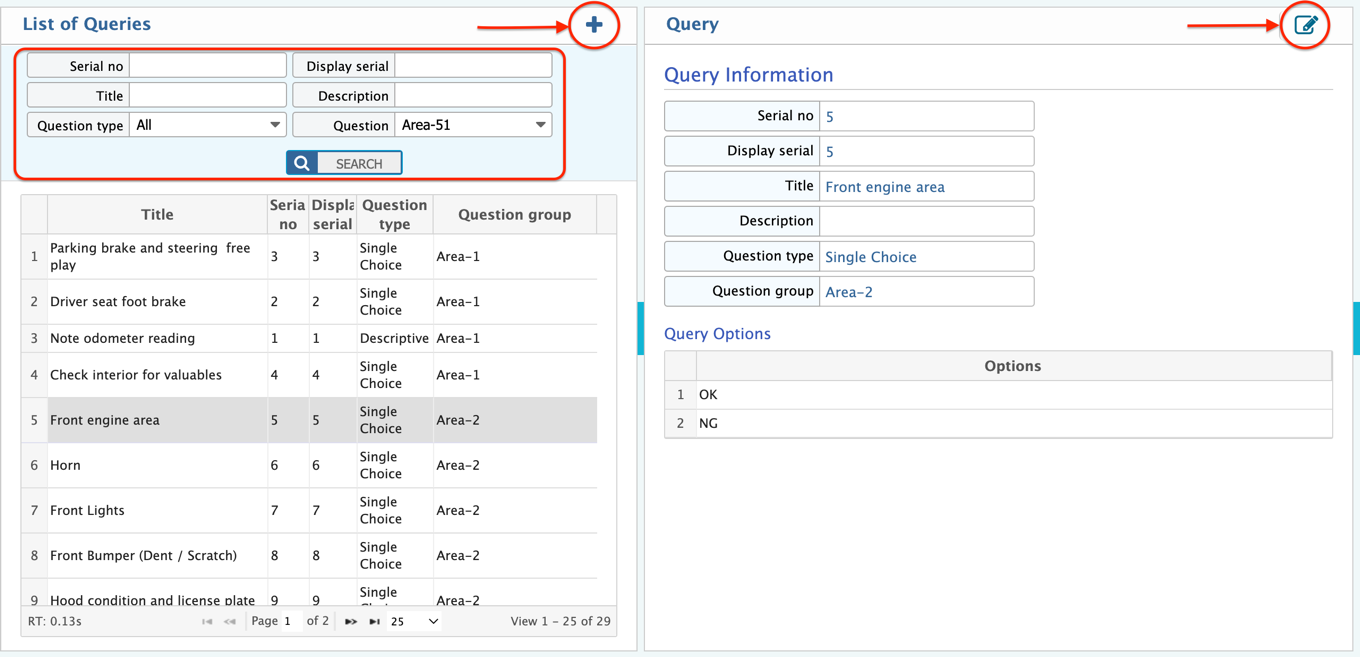
From the Query List page view:
- On the top left side, you will see columns displaying the Query Serial No., Display Serial, Title, and Question Type/Area for easy searching.
- You can add a New Query by clicking on the "+" icon located on the top left side of the Query List page.
- The search filter allows you to search for specific queries based on the available fields like Query Serial No., Title, or Question Type/Area.
- You can also Edit an existing query by clicking on the "Edit Icon" on the right side of the list page.
Create New PDI Template
To create a New PDI Template, follow these steps:
- Go to the PrismServicing section.
- Select Settings from the menu.
- Under Pre-Delivery Inspection, click on Create New PDI Template.
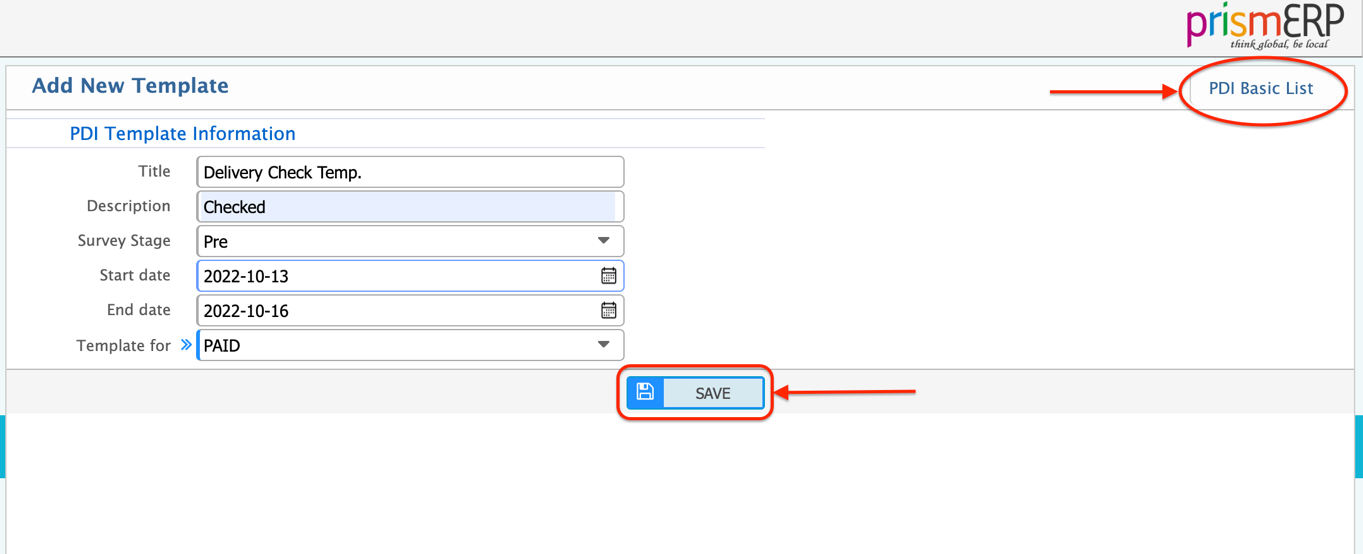
To create a New PDI Template, you need to fill in the following information:
- Title: Enter the title of the Pre-Delivery Inspection (PDI).
- Description: Provide a detailed description of the PDI.
- Survey Stage: Select the relevant survey stage for the inspection.
- Start Date: Specify the date when the PDI becomes available.
- End Date: Define the end date for the availability of the PDI.
- Template For: Choose the job type that this template will apply to (e.g., service, repair, etc.).
PDI Template List
To view the PDI Template List, follow these steps:
- Navigate to PrismServicing.
- Go to Settings.
- Select Pre-Delivery Inspection.
- Click on Template List.
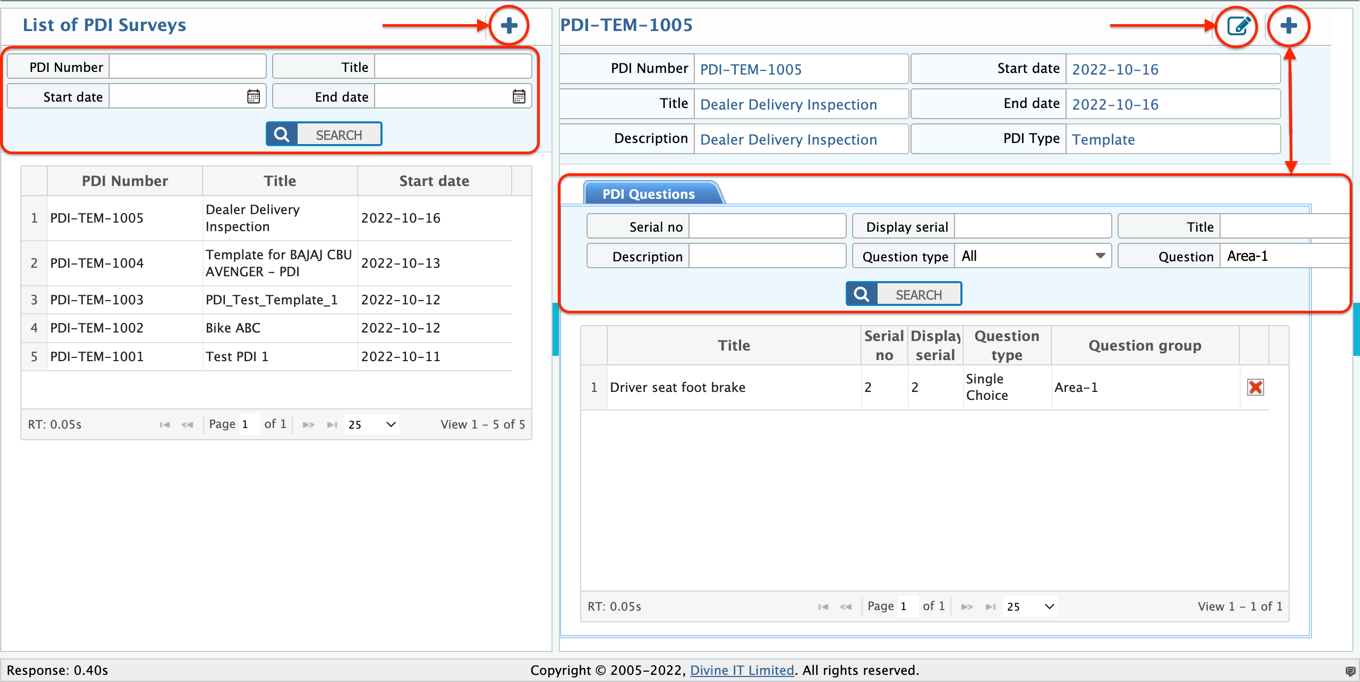
Here, you'll see a list of all the Pre-Delivery Inspection (PDI) templates that have been created. You can view, edit, or manage the templates from this page.
In the PDI Template List page, you'll see the following features:
- On the top left side: Displays the PDI Number, Title, and Date Range for easy tracking.
- Search filter: You can search for specific PDI templates or questions using the filters available.
- Add New PDI Template: Click on the "+" icon on the top left side of the page to add a new PDI template.
- Add PDI Questions: On the top right side, there is another "+" icon that allows you to add new PDI questions.
- Edit PDI Template: To edit a PDI template, click on the "Edit Icon" on the right side of the list.
- Search PDI Questions: A dedicated search field is available on the right side to specifically search for PDI questions.
Create New PDI
To create a new Pre-Delivery Inspection (PDI), follow these steps:
- Navigate to the PrismServicing module.
- Go to Settings.
- Under Pre-Delivery Inspection, select Create New PDI.
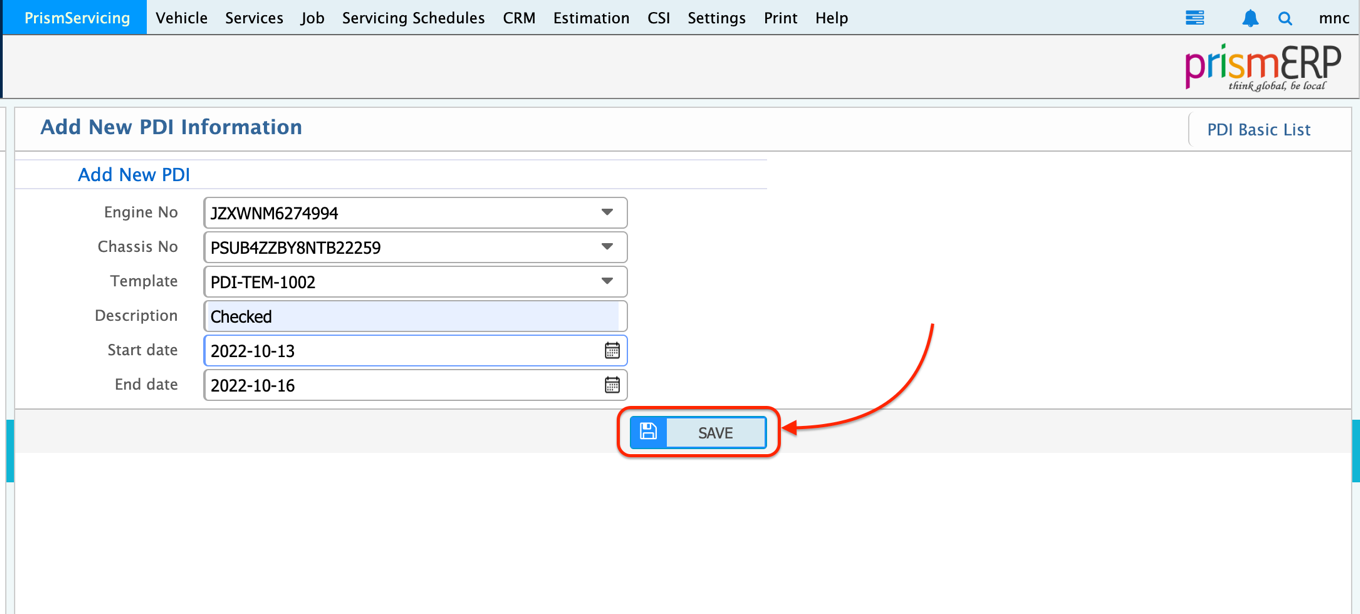
PDI List
To view the list of all Pre-Delivery Inspections (PDI) that you've created:
- Go to the PrismServicing module.
- Navigate to Settings.
- Under Pre-Delivery Inspection, click on the PDI List.
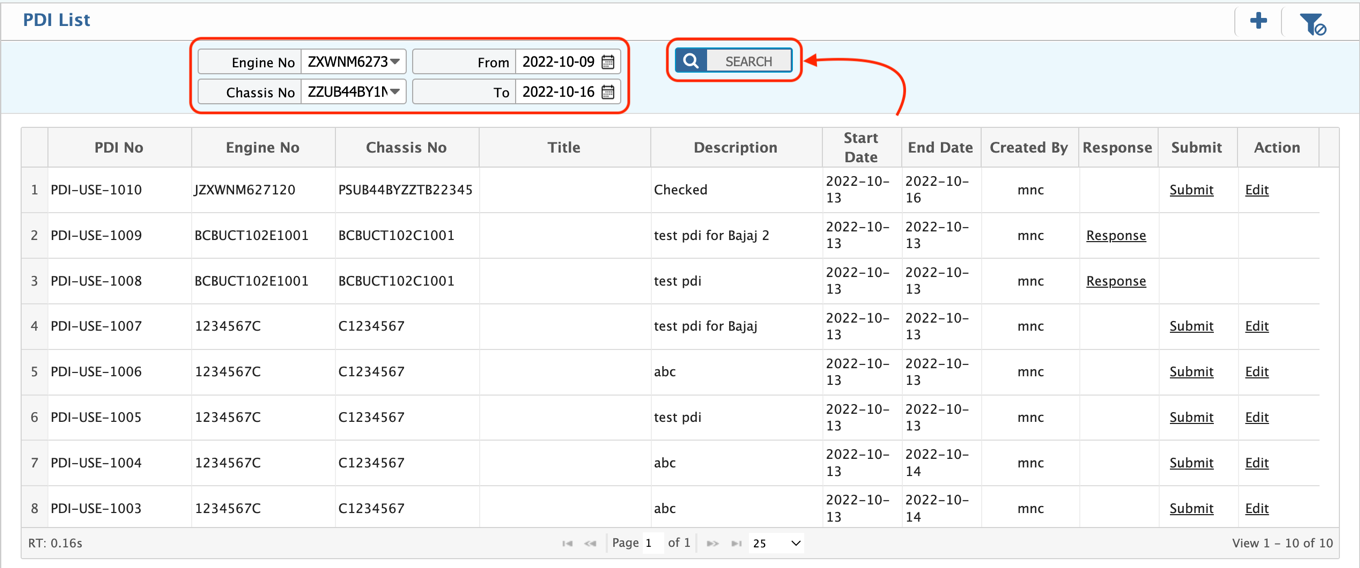
In the PDI List Page View:
- Top Side: You will see all the PDI List with details like Engine No., Chassis No., and Date Range.
- Search Filter: This helps you search for specific PDIs or filter by date range.
- Add New PDI: You can add a new PDI by clicking the "+" icon on the top right side of the page next to the PDI List heading.
- Edit PDI: You can edit any PDI by clicking the "Edit" icon on the right side of the list page.
- Bottom Side: This section will show the details of the Service Schedule information related to the PDI.