Service CRM
Service CRM maintains eight types of call activities which are as follows. After logging into the system, the user will see a dashboard, and all types of call activity dashboard cards will show on the dashboard.
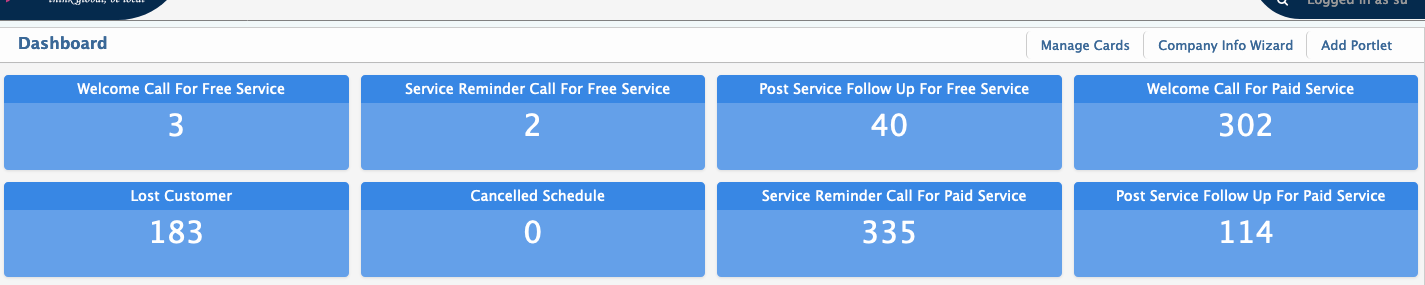
Welcome Call for Free Service:
To make a Welcome Call for Free Service, the user has two options:
- From the Dashboard: Click on the Welcome Call for Free Service dashboard card.
- From the Menu: Go to CRM > Welcome Call List for Free Service.
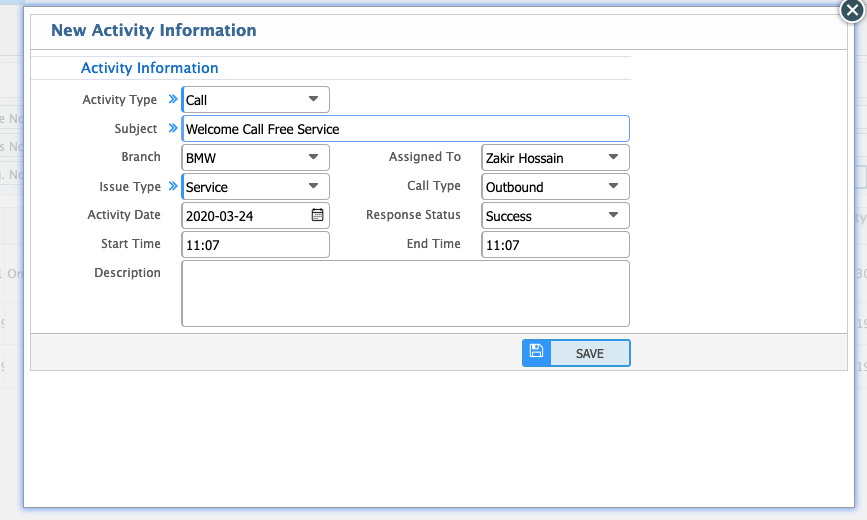
Welcome Call for Paid Service:
To make a Welcome Call for Paid Service, the user has two options:
- From the Dashboard: Click on the Welcome Call for Paid Service dashboard card.
- From the Menu: Go to CRM > Welcome Call List for Paid Service.
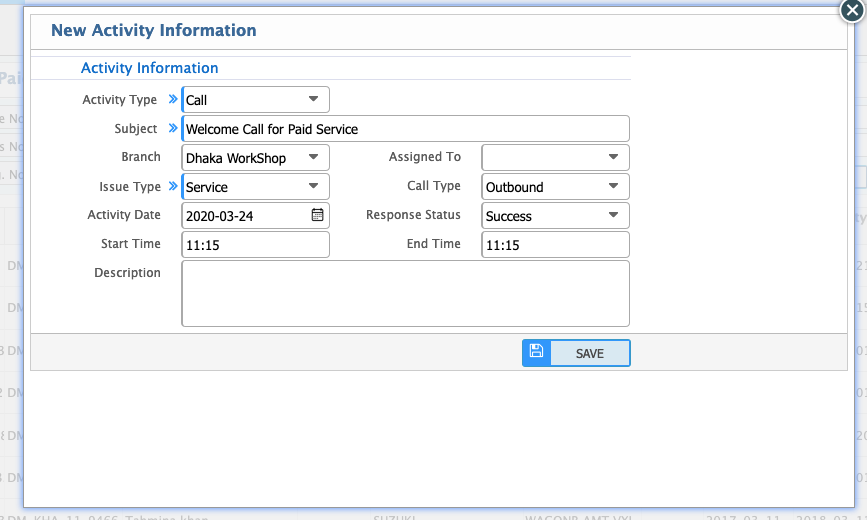
Service Reminder Call for Free Service:
To make a Service Reminder Call for Free Service, the user has two options:
- From the Dashboard: Click on the Service Reminder Call for Free Service dashboard card.
- From the Menu: Go to CRM > Service Reminder Call for Free Service.
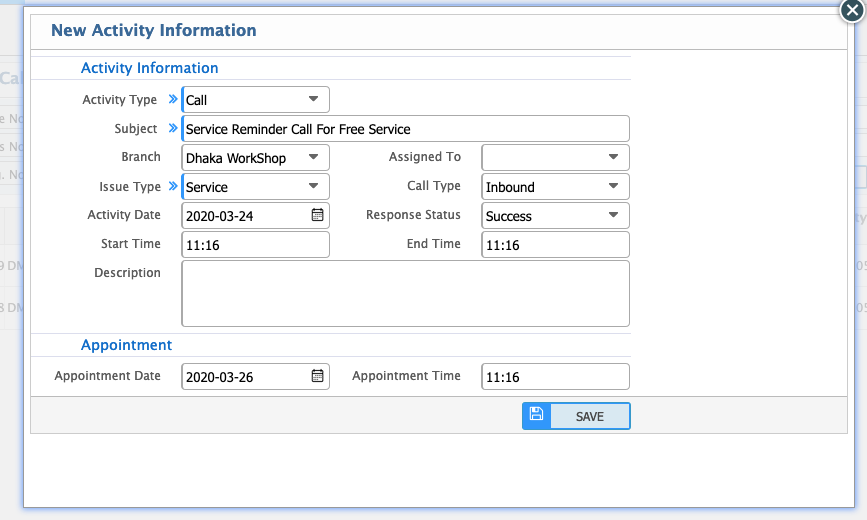
Service Reminder Call for Paid Service:
To make a Service Reminder Call for Paid Service, the user has two options:
- From the Dashboard: Click on the Service Reminder Call for Paid Service dashboard card.
- From the Menu: Go to CRM > Service Reminder Call for Paid Service.
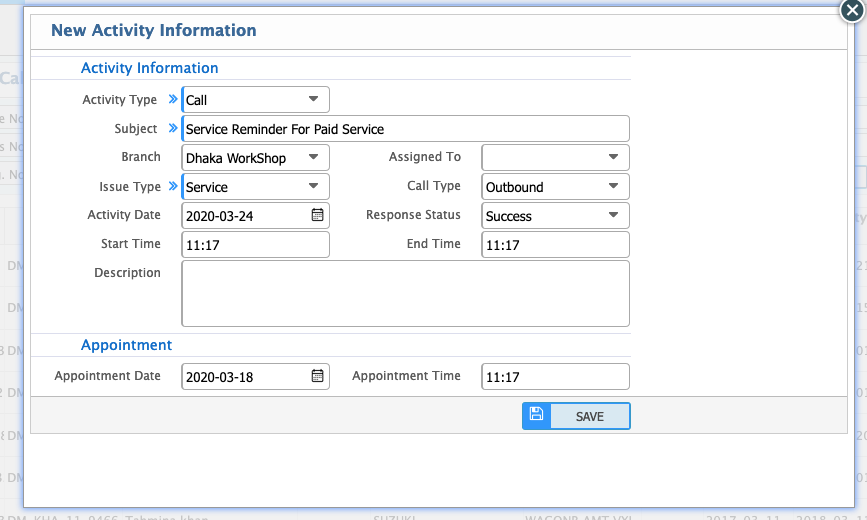
Post Service Follow Up Call for Free Service:
To make a Post Service Follow-Up Call for Free Service, the user has two options:
- From the Dashboard: Click on the Post Service Follow-Up Call for Free Service dashboard card.
- From the Menu: Go to CRM > Post Service Follow-Up Call for Free Service.
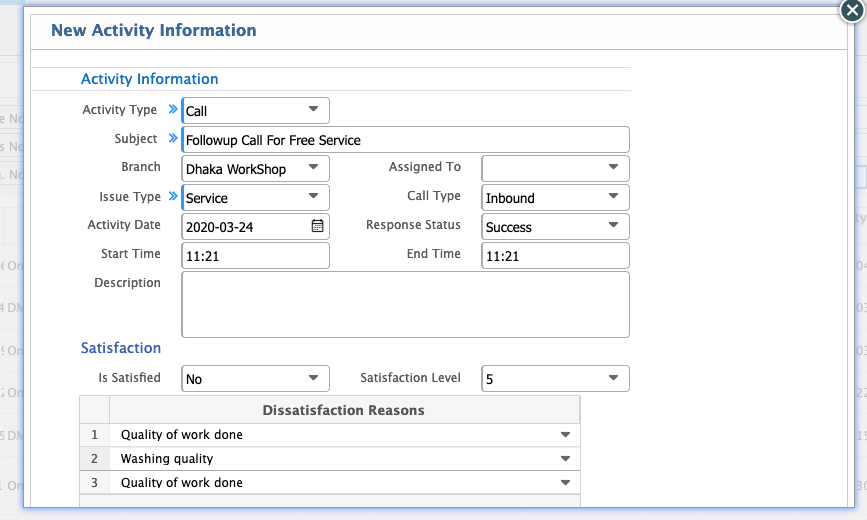
Post Service Follow Up Call for Paid Service:
To make a Post Service Follow-Up Call for Paid Service, the user has two options:
- From the Dashboard: Click on the Post Service Follow-Up Call for Paid Service dashboard card.
- From the Menu: Go to CRM > Post Service Follow-Up Call for Paid Service.
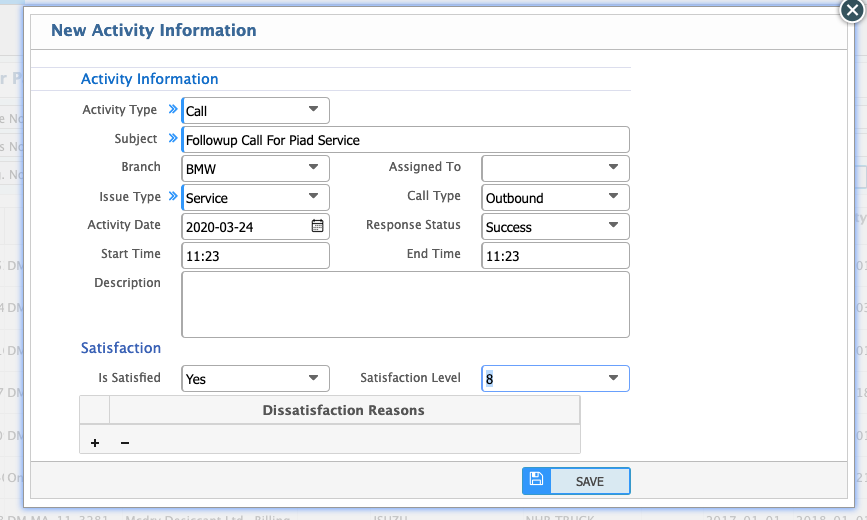
Lost Customer Call:
To make a Lost Customer Call, the user has two options:
- From the Dashboard: Click on the Lost Customer Call dashboard card.
- From the Menu: Go to CRM > Lost Customer Call.
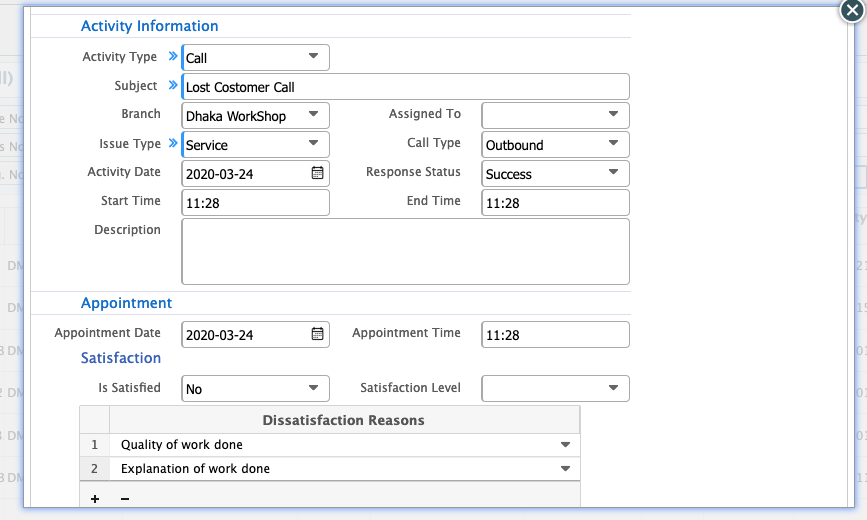
Cancelled Schedule Call:
To make a Cancelled Schedule Call, the user has two options:
- From the Dashboard: Click on the Cancelled Schedule Call dashboard card.
- From the Menu: Go to CRM > Cancelled Schedule Call.
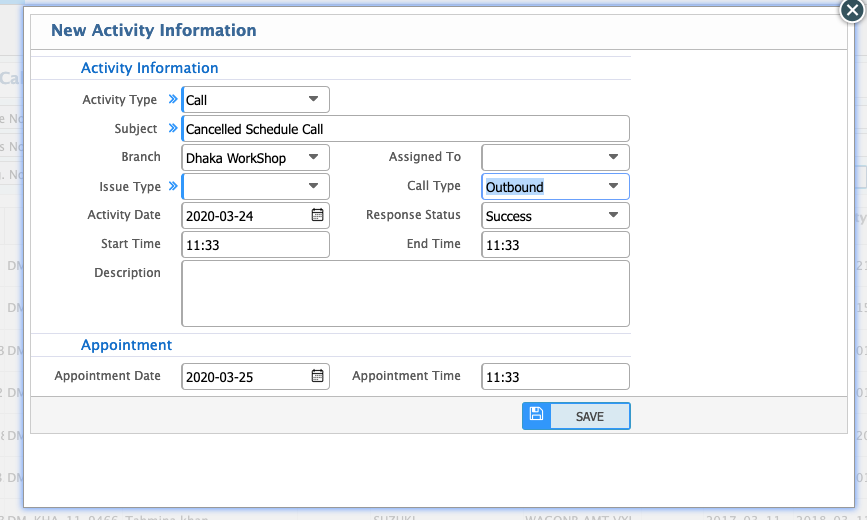
Activity List:
All types of call activities can be seen from the activity list. To see the activities list, go to CRM > Activity List.
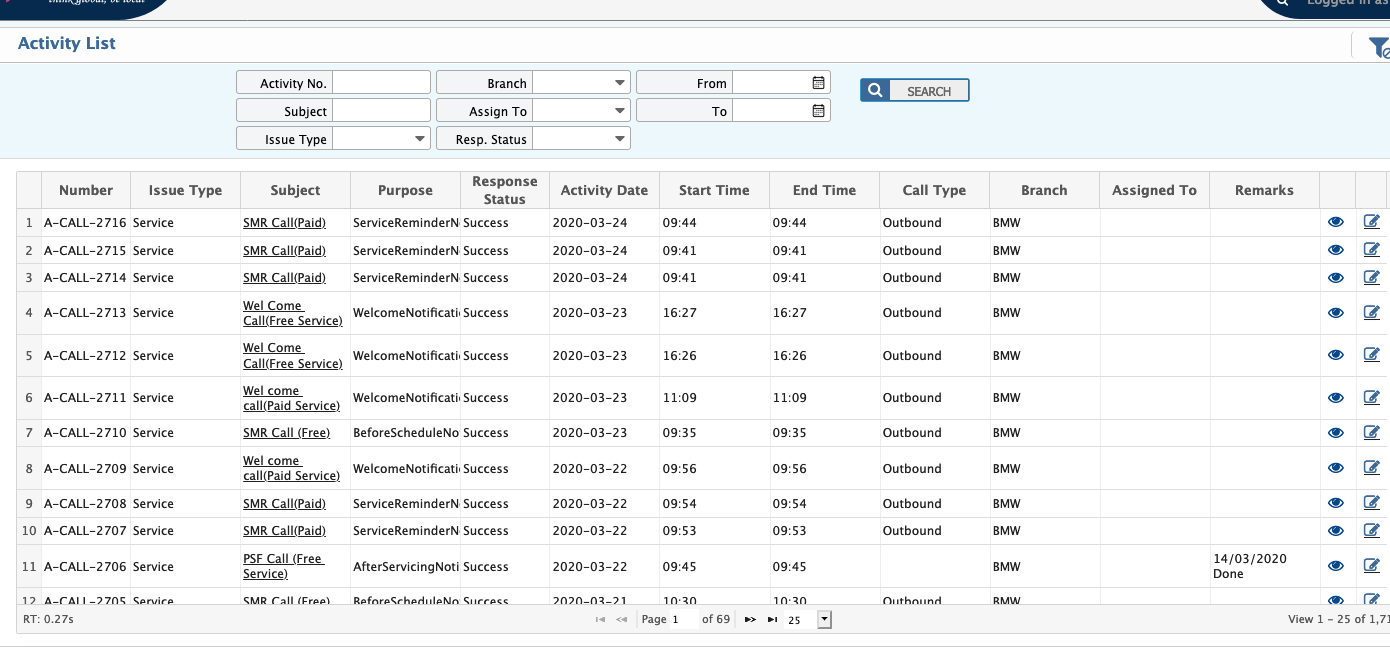
You can search your desired call activity type using the search field.