Service Management
1) Add Service Item:
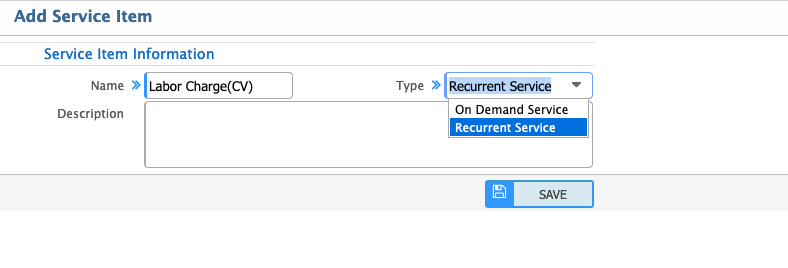
The Service Items feature allows you to define and add service types based on specific requirements. The two types of services available are:
-
On-Demand Service:
Service charges are based on the work completed.
Typically used for ad-hoc or one-time service requirements. -
Recurrent Service:
Scheduled on a monthly basis.
Ideal for routine maintenance or regular service agreements.
This feature ensures flexibility in managing service types, catering to both occasional and recurring service needs. Users can easily specify the service type when adding a new service item.
2) Service Item List Page:
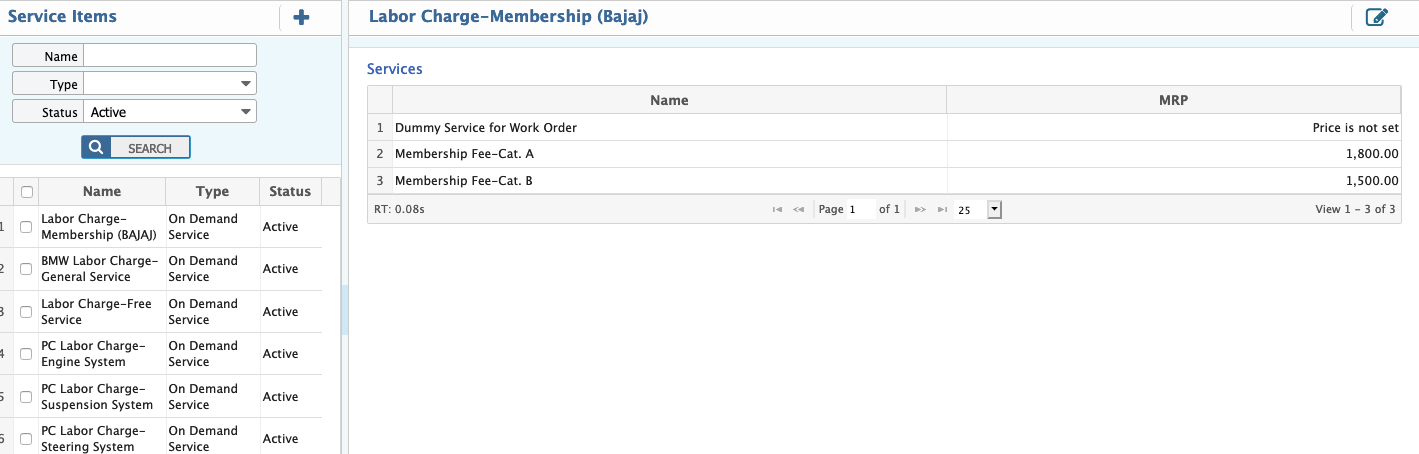
List page shows all the service items that are being created in the application.
The Service Items List Page provides a user-friendly interface for managing all service items. Key features include:
- Service Item Names: Displayed on the left side of the list, allowing users to quickly identify each service item.
- Service Information and Fees: Shown on the right side, detailing the type of service and its associated fee.
- Edit and Modify: Easily make changes to a specific service item by clicking the icon located at the top-right corner of the window.
- Add New Service Items: Conveniently create new service items directly from the list page to expand or update the service offerings.
This functionality ensures that users can efficiently manage, update, and add service items, streamlining the process for maintaining service-related records.
3) Add Services:
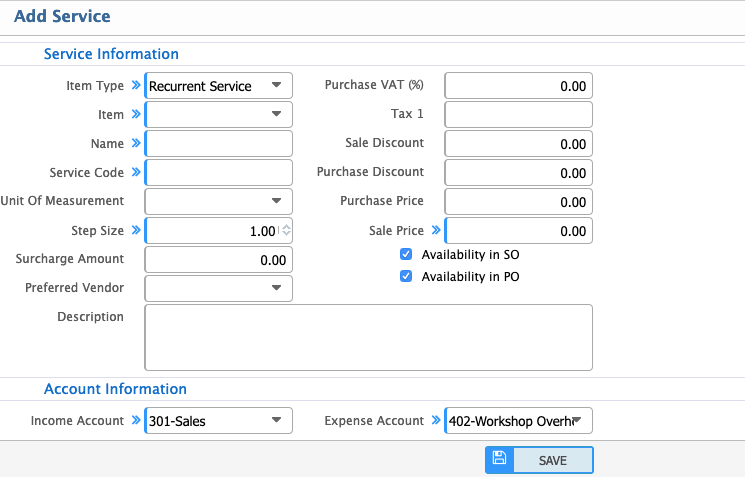
In order to add service.
The Service Item Details feature includes the following fields for creating or managing a service item:
-
Item Type: Specifies the type of service, either:
- Recurrent Service: Scheduled on a regular basis.
- On-Demand Service: Charged based on specific tasks completed.
-
Item: The name or identification of the service item.
-
Name: The name of the new service being created or modified.
-
Unit of Measurement: Indicates the unit used for measuring the service, such as kg, cm, m, unit, etc.
-
Step Size: Defines the step increment for the quantity:
- Decimal: For fractional quantities.
- Whole Number: For integer quantities only.
-
Preferred Vendor: The vendor preferred for providing the service.
-
Purchase % VAT: Value-Added Tax percentage applied during purchase.
-
Sale % VAT: Value-Added Tax percentage applied during sale.
-
Sale Discount: Any discount applied on the sale of the service.
-
Purchase Discount: Any discount applied during the purchase of the service.
-
Purchase Price: The cost of the service when purchased.
-
Sale Price: The cost at which the service is sold.
-
MRP (Maximum Retail Price): The highest price at which the service can be sold.
These details ensure comprehensive tracking, pricing, and tax calculations for each service item, streamlining service management in the application.
4) Service List:
Shows all the list of services that are created in the application.
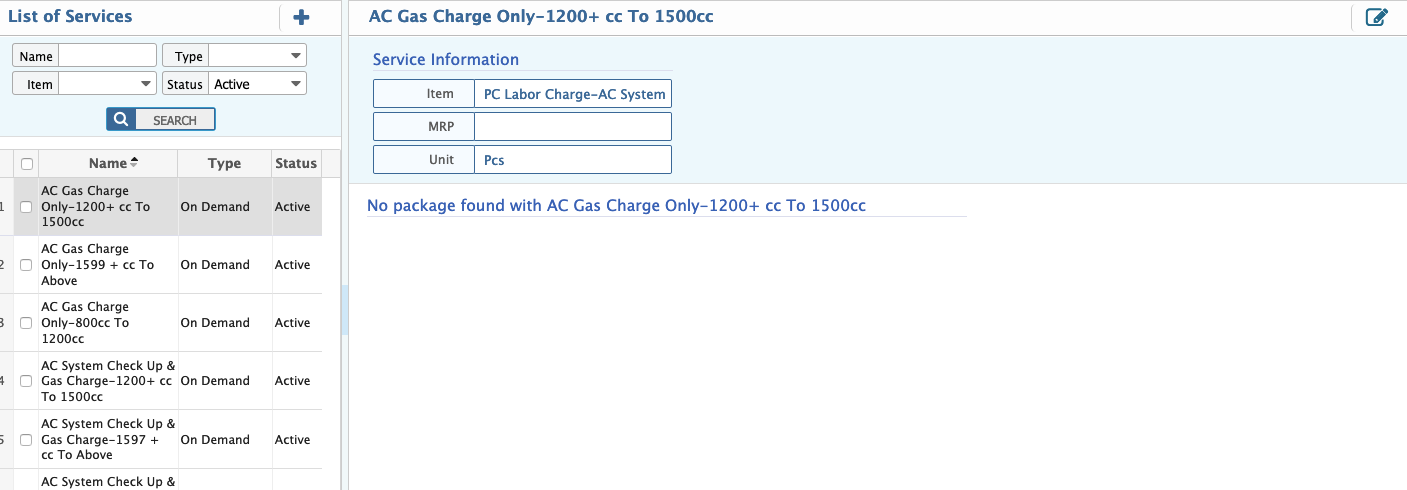
The Service Management List Page offers the following features for streamlined service control and visibility:
-
Activate/Deactivate Services:
Users can toggle the status of services directly from the list to either activate or deactivate them as needed. -
Service Names Display:
All service names are organized and displayed on the left side of the interface, providing a clear and quick overview. -
Service Package Details:
The right side of the window showcases detailed information about the selected service package, including pricing, type, and other related attributes.
5) New Service Package:
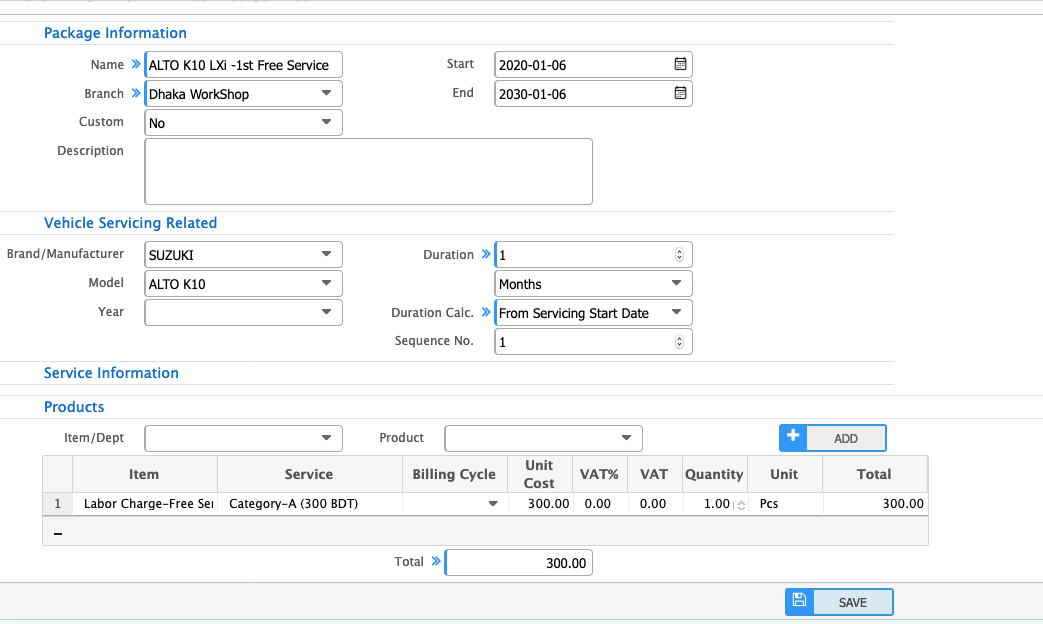
Service package describes a list of services that are being provided as a package to the customer.
The Service Package Creation feature includes the following fields and options to define and customize service packages:
(a) Name:
Specify the desired name for the service package.
(b) Branch:
Assign the branch of your company responsible for the package.
(c) Start Date:
Set the starting date for the service package.
(d) End Date:
Define or edit the ending date of the service package.
(e) Service Information:
Details about the services included in the package:
- Item: List of service items in the package.
- Service: Name of each service.
- Unit Cost: Cost per unit of the service.
- VAT %: Percentage of VAT to be applied (if applicable).
- VAT Amount: Automatically calculated based on the VAT percentage and unit cost.
- Quantity: Specify the quantity of each service.
- Total Cost: Automatically calculates the total cost of the individual service, including VAT.
(f) Vehicle-Related Information:
Details about the vehicles relevant to the package:
- Brand/Manufacturer: Name of the vehicle's brand or manufacturer.
- Model: Model name of the vehicle.
- Year: Manufacturing year of the vehicle.
- Duration: Duration of the service package (e.g., daily, monthly, yearly).
- Duration Calculation: Defines whether the duration is calculated:
- From the service start date.
- From the previous service completion date.
- Sequence: Sequence number for the generated services within the package.
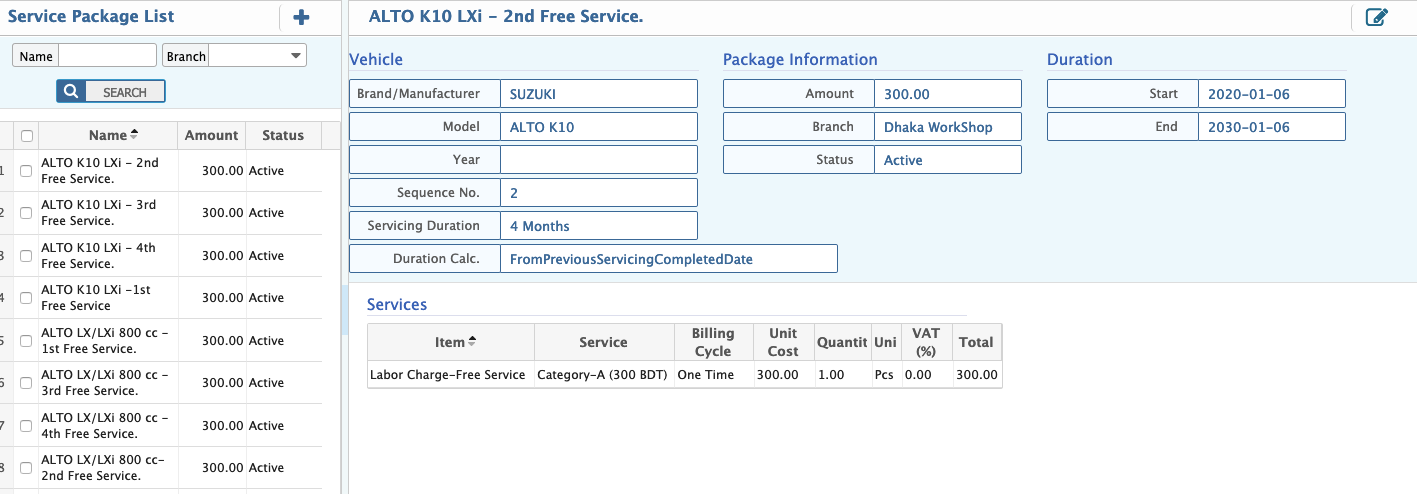
The Service Package List Page provides a comprehensive and user-friendly interface for managing service packages. Here are its key features:
-
Service Package Overview:
The left side displays all service package names along with their status (active/inactive) and associated amount. -
Search and Filter:
Use the search filter to locate specific service packages by name or branch, making navigation and tracking more efficient. -
Batch Status Management:
Change the status of individual packages or multiple packages at once, enabling you to activate or deactivate them as needed. -
Add New Service Package:
Quickly create a new service package by clicking the "+" icon located at the top left corner beside the heading "Service Package." -
Detailed Package Information:
The right side displays detailed information about the selected package, including its services, vehicle details, and associated costs. Modifications or updates can be made easily by clicking the Edit button located at the top right corner of the page.