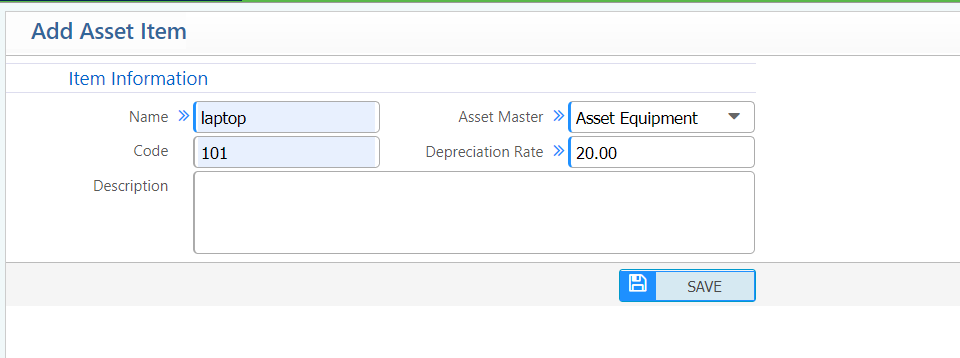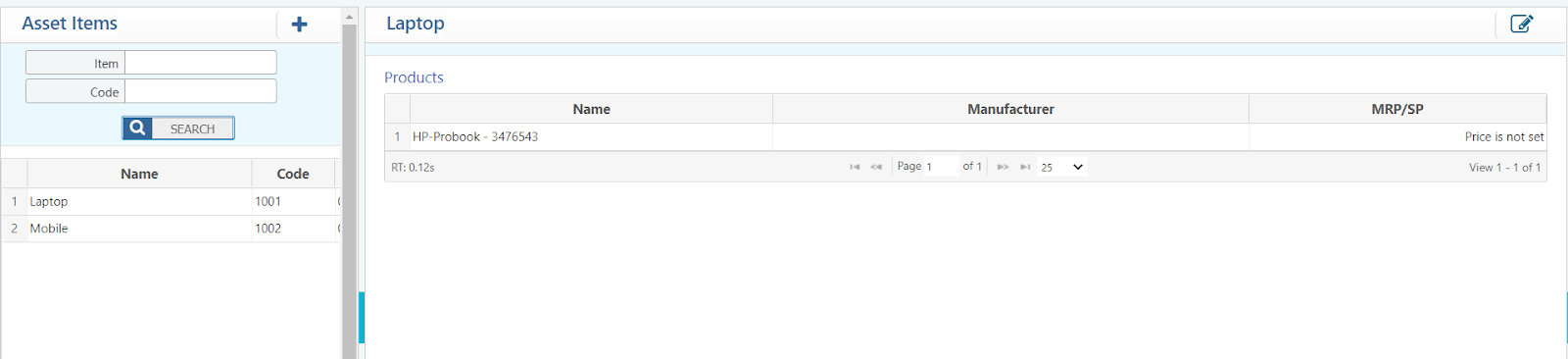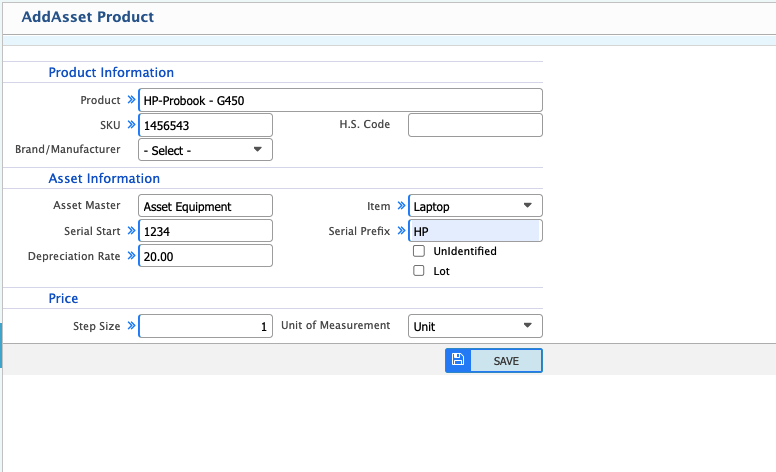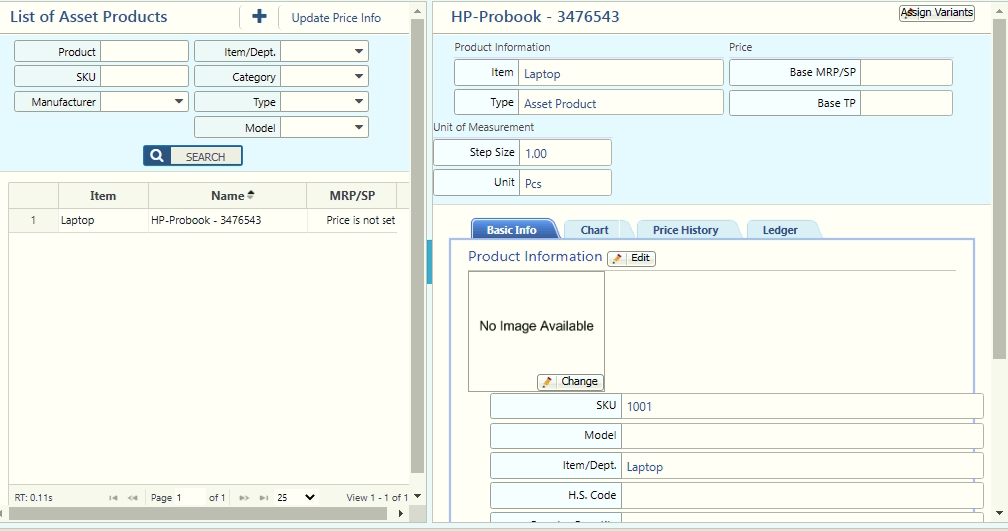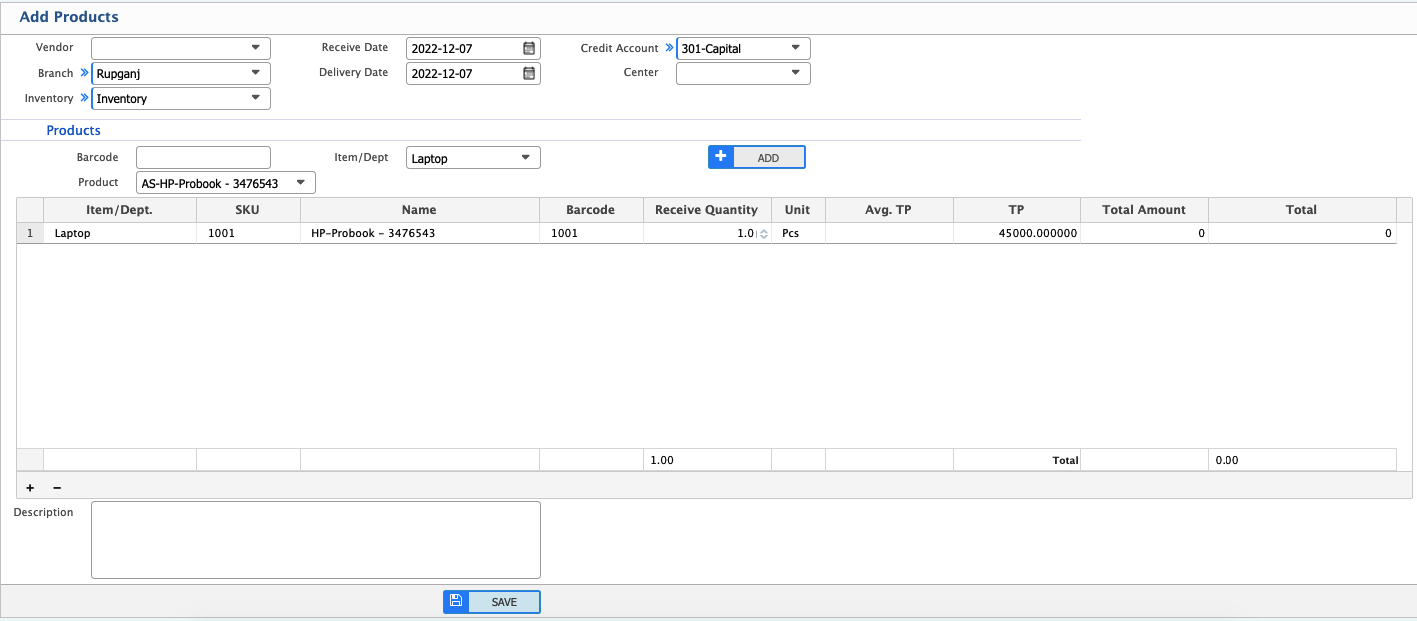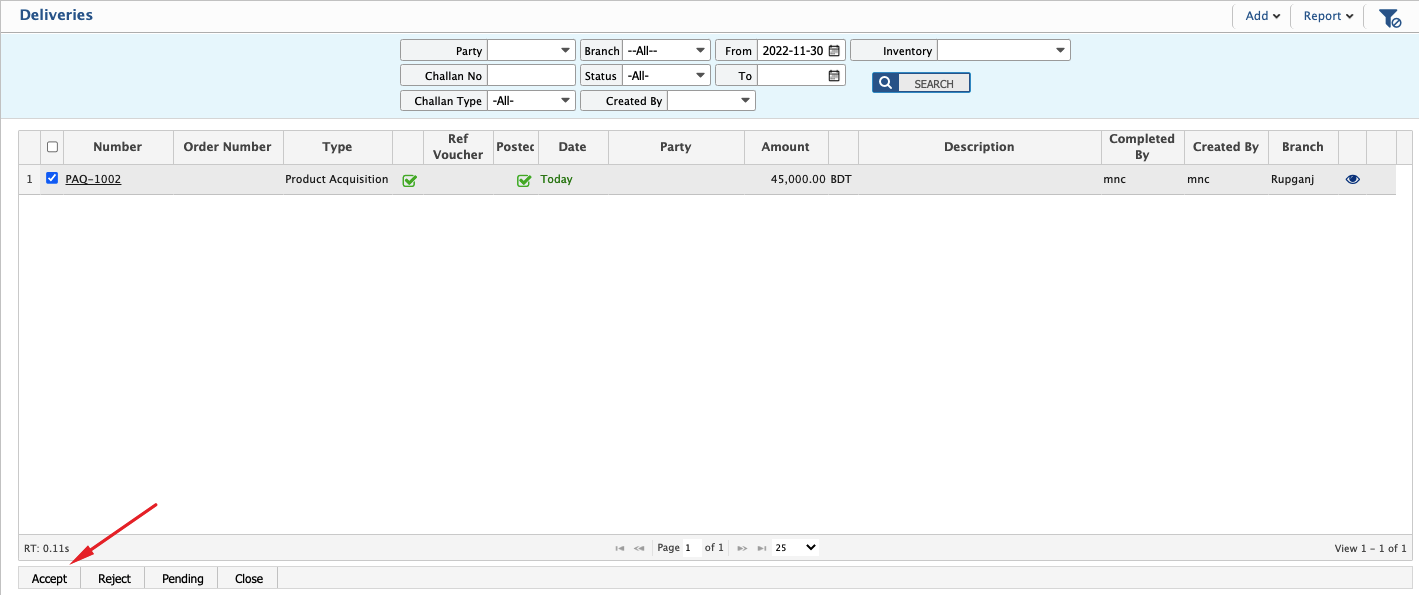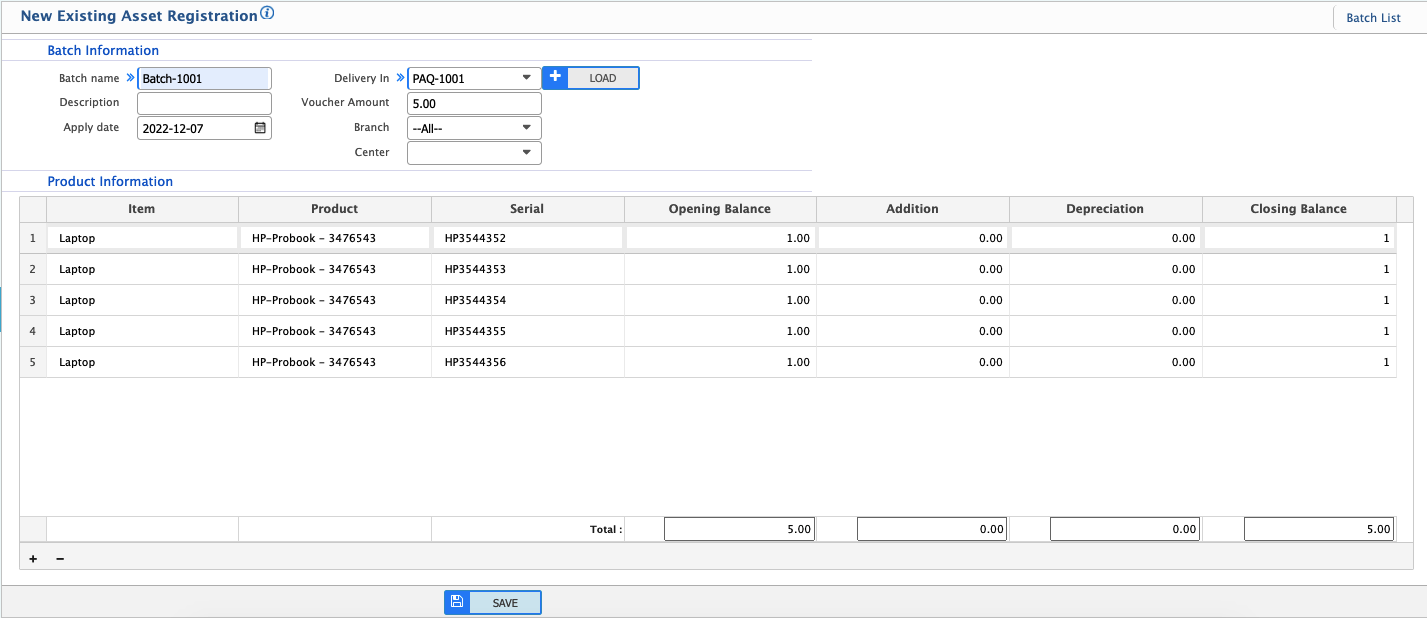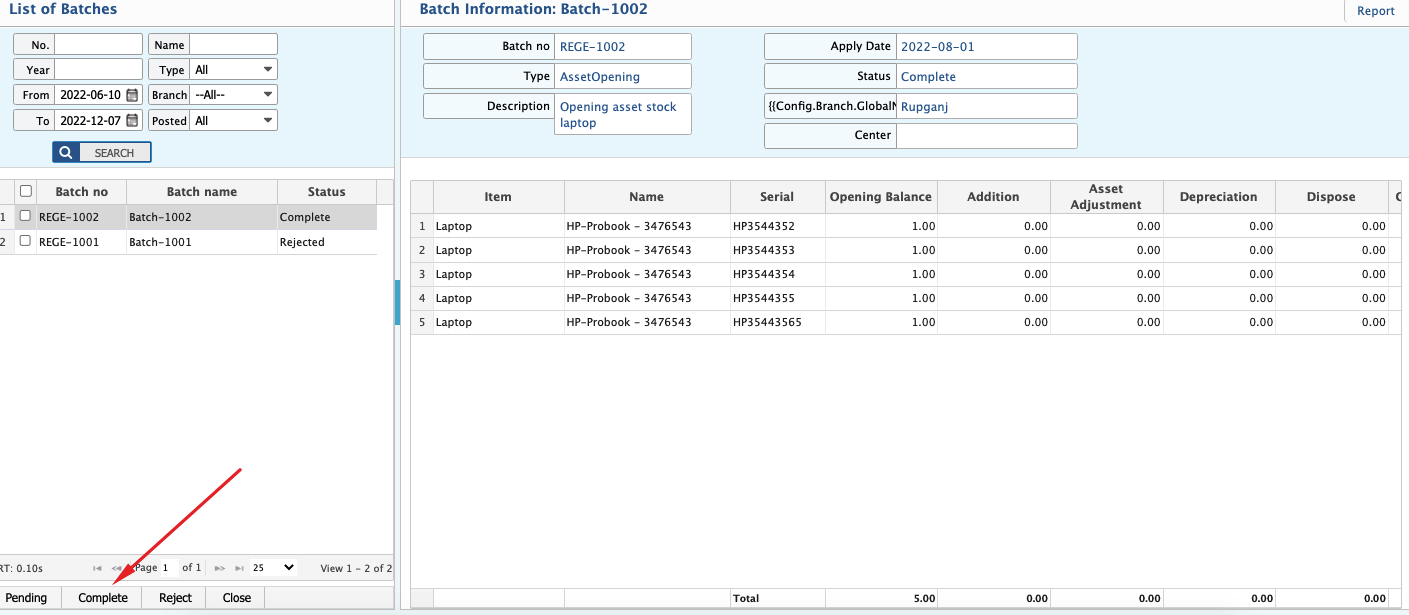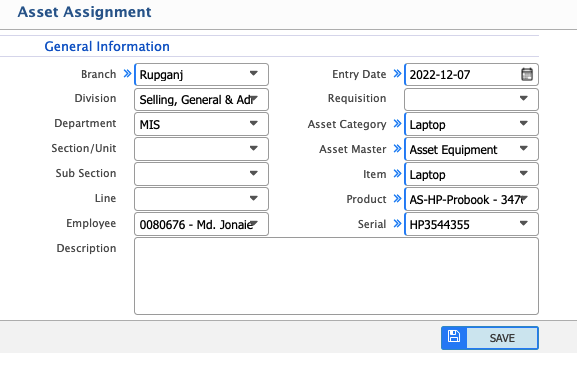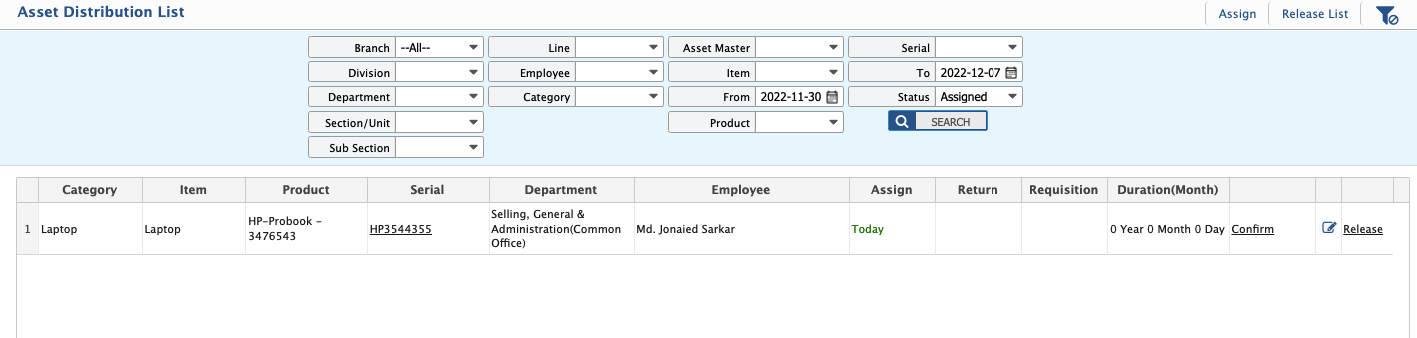On this page
Asset Item
Add Asset Item
Location to Add Asset Item
Asset Items will be created individually. Fill up mandatory info and Save .
Asset Item List
Location to Asset Item List
After adding a new Asset Item, it will take you straight to the Asset Item List. The list will show all the detailed information about the asset item on the right side.
If editing an Asset Item, choose the item from the list, then Edit and SAVE .
Asset Product
Add Asset Product
Location to Add Asset Product Add Name of the Product (e.g., "HP-Probook-G450").
Select Product Item from dropdown.
Set Serial prefix and start value.
Select unit of measurement.
Some of the requirement fields need to be filled up for further process of creating an Asset Product.
Asset Product List
Location Asset Product List
After adding a new product, it will take you straight to the Asset Product List. The list will show all the detailed information about the asset product on the right side.
If editing a product, choose the product from the list, then Edit and SAVE .
Delivery
Add Product
Location Add Product For adding a new product to Inventory:
Select Branch from dropdown.
Select Inventory.
Select Item from dropdown.
Select Product.
Use the ADD button to include in the Grid Data. After adding full mapping, click SAVE .
Data can be added in the Grid Data while the product is in the pending state.
Delivery List
Location to Delivery List After adding a new product, it will take you straight to the Delivery List.
Data can be added in the Grid Data while the product is in the pending state.
A new PAQ has been generated. Now check the PAQ and Accept .
Asset Registration
Add Asset Registration
Location Add Asset Registration Add Name of the Batch (e.g., "Batch-1001").
Select New PAQ from dropdown.
Add voucher amount.
Use the ADD button to include in the Grid Data. After adding full mapping, click SAVE .
Data can be added in the Grid Data while the product is in the pending state.
Registered List
Location Registered Asset List After adding a new product, it will take you straight to the Registered Asset List.
Data can be added in the Grid Data while the product is in the pending state.
A new PAQ has been generated. Now check the PAQ and Accept .
Check the Batch and Complete .
Asset Assignment
New Asset Assignment
Location New Asset Assignment Assign an asset to an employee for tracking.
Select Value from dropdown for an individual Employee Asset Assignment.
Asset Assignment List
Location Asset Assignment List
Shows the list of all assigned assets with details (Category, Item, Product, Serial number, Department, Employee, Assign Date, Duration, etc.).
Assignments can be edited or modified from the list.