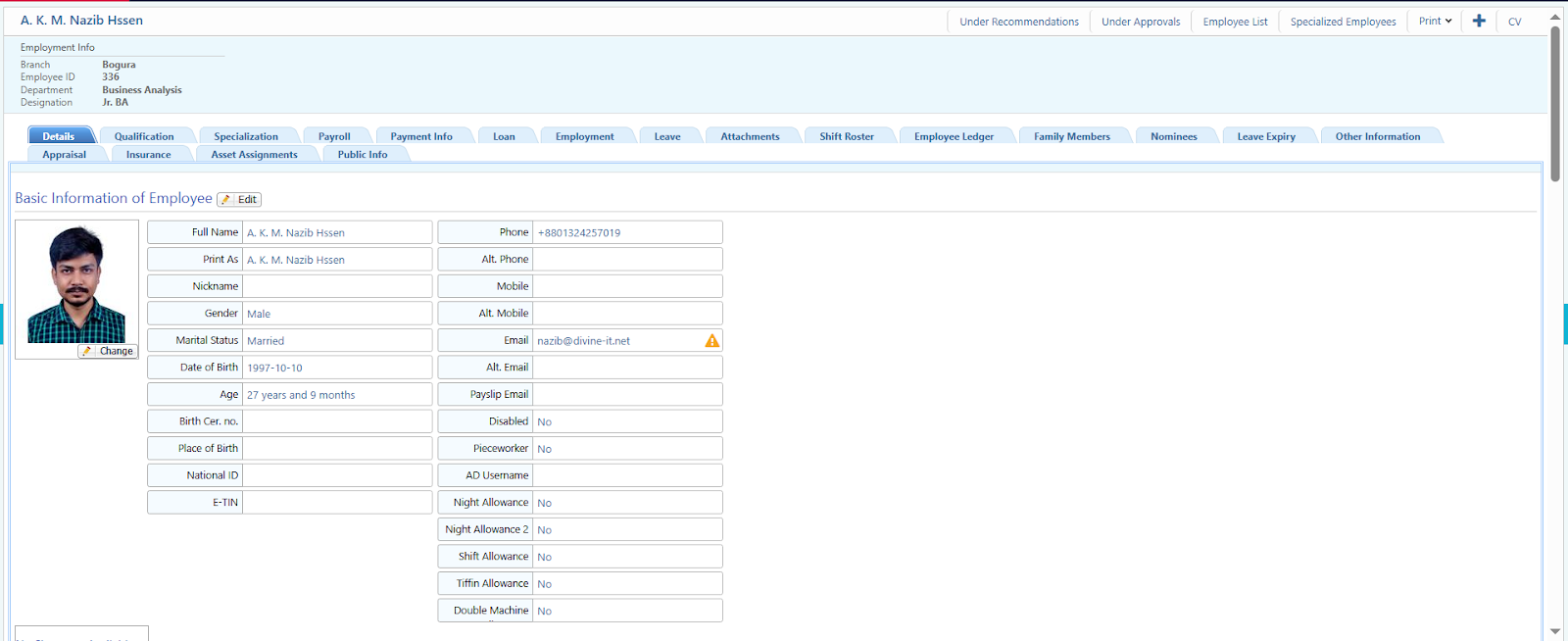Personal Information Management System
Personal Information Management in PrismERP is used to store and manage all the key personal and employment-related details of each employee. This includes everything from their name and contact details to job role, joining date, and more. It acts as a central profile for every employee in the system.
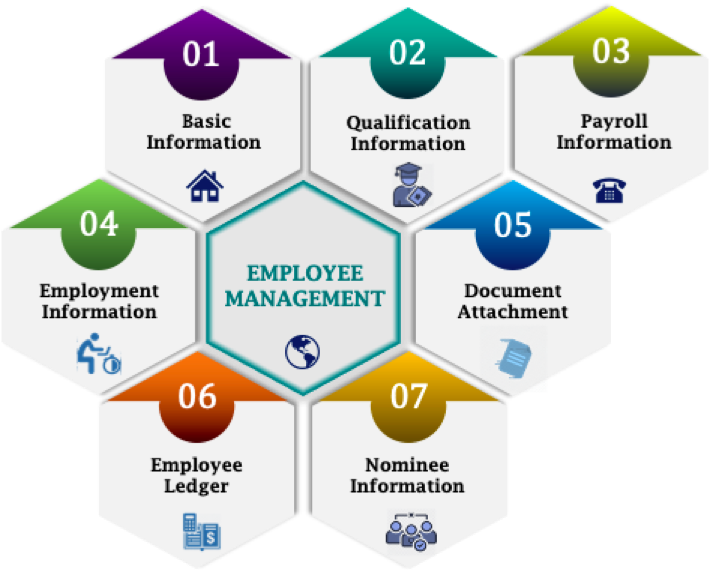
Key Features
- Full employee profile with personal and job-related info
- Emergency contact and address records
- Document upload option (NID, certificates, etc.)
- Access control – only authorized users can edit
- Change log/audit trail for tracking edits
- Secure and centralized database
- Integrated with other modules like payroll, attendance, leave
Benefits of Using This
Keeping employee info accurate and updated is important for any organization. This feature helps HR easily manage employee records without depending on manual files or spreadsheets. It reduces error, saves time, and ensures everything is stored in one place. It also supports other modules by sharing employee data automatically — no double entry needed.
How to Use This Feature in PrismERP?
- Go to the Human Capital Menu
- Click on Employee
- To add a new employee click Create New
- Fill out the employee’s personal info, job details, contact, and upload necessary documents
- Click Save to store the profile
- To update an existing record
- Only users with the right permissions can edit info
- All changes are logged for reference
1. Employee Add
Used to create a new employee profile in the system.
Steps:
-
Go to Single
-
Fill in all necessary fields:
- Basic Information – Name, date of birth, gender, blood group, etc.
- Additional Information – Present & permanent address, phone, email
- Employment Information – Employee code, designation, department, joining date, etc.
- Department Information – Employee Office, Brunch, Department etc.
-
Click Save to add the employee into the system
2. Employee List
Used to view, search, and manage existing employee records.
Features:
- List view of all employees with basic info
- Search/filter option by name, code, department, or status
- View profile details by clicking on an employee
- Quick access to edit or deactivate an employee
- Export option (Excel/PDF) for reports or backups
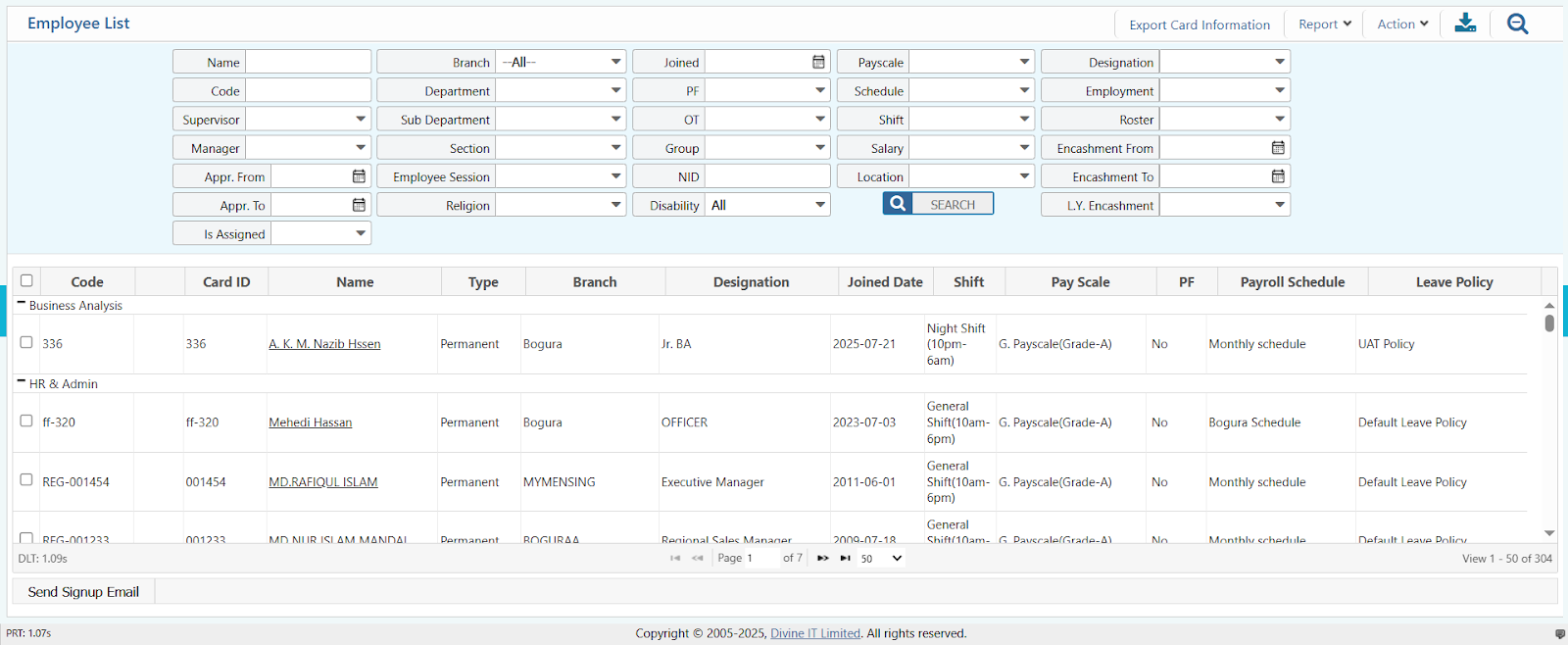
3. Employee Edit/Update
Used to correct or update employee information.
Steps:
- Go to Employee List
- Search and select the employee to update
- Click on Employee Name
- Make necessary changes in any section – personal info, contact, job details, etc.
- Upload updated documents if needed
- Click Save to apply changes