HR Cost Center
Introduction
A Cost Center in Human Resources (HR) is a department or function within an organization that incurs expenses but does not directly generate revenue. HR Cost Centers are responsible for managing personnel-related costs, including salaries, benefits, training, and recruitment, among other expenditures.
New Cost Category
Click on the New Cost Category button to create a new entry.
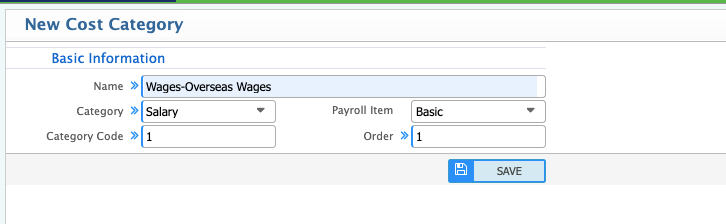
- Name: Enter the cost category name (e.g., Wages-Overseas Wages).
- Category: Select the appropriate category from the dropdown menu (e.g., Salary).
- Payroll Item: Choose the relevant payroll item from the dropdown list (e.g., Basic).
- Category Code: Enter a unique numeric code for the cost category (e.g., 1).
- Order: Assign a display order for the category (e.g., 1).
- Click the Save button to store the new cost category.
Cost Category List
After clicking the save, the list page would appear. User can add/edit any cost category.

New Cost Center
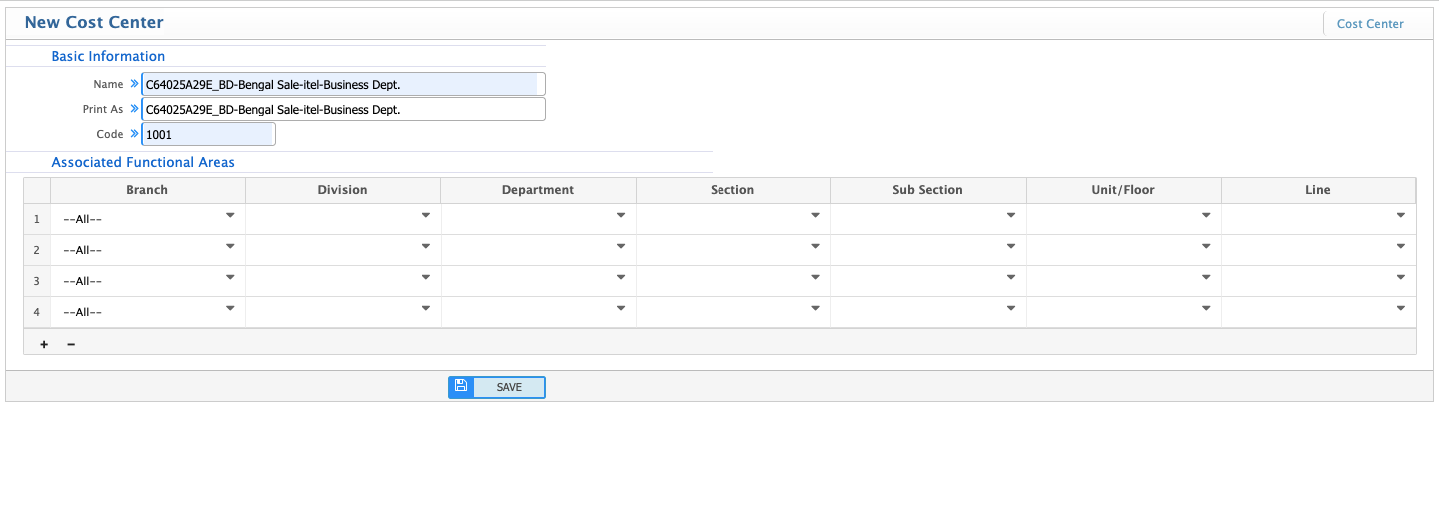
- Name: In the "Name" field, enter the full name of the new cost center. In this example, it is "C64025A29E_BD-Bengal Sale-itel-Business Dept.".
- Print As: The "Print As" field will automatically populate with the same name as entered in the "Name" field. This is the name that will be displayed on reports and other printed documents. You can modify this if needed.
- Code: In the "Code" field, enter a unique code for the cost center. In this example, it is "1001". Note that the code must be greater than 1001.
- Associated Functional Areas: In this example, all functional areas are set to "--All--", indicating that this cost center applies to all branches, divisions, departments, etc. You can customize this based on your organization's structure.
Cost Center List

This screenshot depicts the "Cost Centers" section of a system, likely an enterprise resource planning (ERP) or accounting software, focusing on the "Employees" tab within the "Center Information" area. Let's break down the elements and their functionality:
-
Left Panel: Cost Center List and Search
- Cost Centers Heading: Indicates this is the main section for managing cost centers.
- Search Functionality: Includes dropdowns for filtering cost centers by Branch, Division, Department, Section, Sub Section, Unit/Floor, and Line. This allows users to narrow down the list based on specific criteria.
- Search Button: Initiates the search based on the selected filters.
- Cost Center List: Displays a list of cost centers in a table format, showing:
- Code: Unique identifier for each cost center (e.g., 1001, 1002, 1, 1005).
- Name: Descriptive name of the cost center (e.g., Cost Center-HR & Complaince, Cost Center 2, HR, C64025A29E_BD-Bengal Sale-itel-Business Dept.).
- Print As: Name that will appear on printed reports (often the same as the Name).
- Pagination: Shows the current page number and total pages (e.g., Page 1 of 1, Page 1 of 150), allowing users to navigate through the list.
- View Selection: Allows users to change the number of items displayed per page (e.g., View 1-4 of 4, View 1-3 of 3).
- DLT and PRT Timings: Indicates the time taken for data loading and processing (DLT: 0.10s, PRT 1.77).
-
Right Panel: Center Information - Employees Tab
- Center Information Heading: Indicates this section displays detailed information about the selected cost center.
- Tabs: Includes "Budget Details" and "Employees" tabs, suggesting different aspects of the cost center can be viewed.
- Employees Tab (Active): Displays a table listing employees associated with the currently selected cost center.
- Employee Table Columns:
- Employee: Name or identifier of the employee.
- Percentage: Percentage of the employee's time or cost allocated to this cost center (all show 100% in this screenshot).
- From: Date from which the employee is associated with this cost center.
- Added By: User who added the employee to this cost center.
- Pagination and View Selection: Similar to the left panel, allowing users to navigate and control the number of items displayed.
- Refresh Button: Updates the employee list with the latest data.
- Add Employees Button: Opens a dialog or page to add new employees to the selected cost center.
HR Budget
This will take you to the HR Budget management page. Click on the "New HR Budget" or "Create New" button.
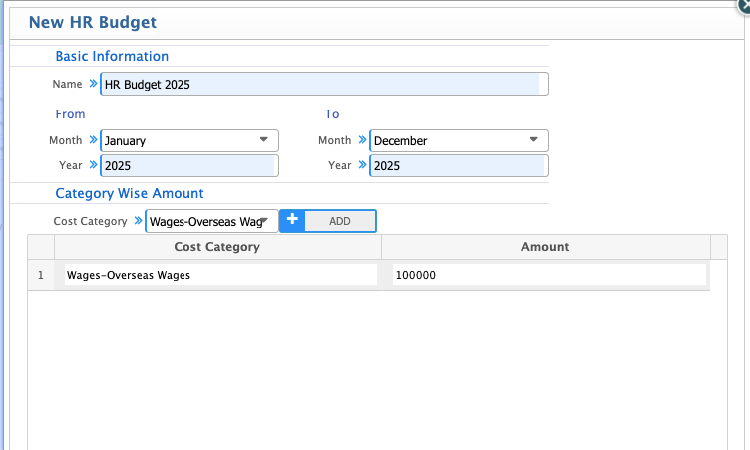
-
Name: In the "Name" field, enter a descriptive name for the new budget. In this example, it is "HR Budget 2025".
-
From:
- Month: Select the starting month of the budget period from the dropdown list. In this example, it is "January".
- Year: Enter the starting year of the budget period. In this example, it is "2025".
-
To:
- Month: Select the ending month of the budget period from the dropdown list. In this example, it is "December".
- Year: Enter the ending year of the budget period. In this example, it is "2025".
-
Enter Category Wise Amounts:
- Cost Category:
- Click on the "Cost Category" field to select the relevant cost category from the dropdown list. In this example, it is "Wages-Overseas Wages".
- ADD: Click the "ADD" button to add the selected cost category to the budget.
- Cost Category Table:
- The selected cost category will be added to the table below, along with an "Amount" field.
- In the "Amount" field, enter the budgeted amount for the respective cost category. In this example, it is "100000".
- You can add more cost categories and their respective amounts by repeating the above steps.
- Cost Category:
-
Save the Budget:
- Once you have entered all the necessary information, click the "Save" or "Submit" button.
- A confirmation message will appear indicating that the budget has been created successfully.
HR Budget List
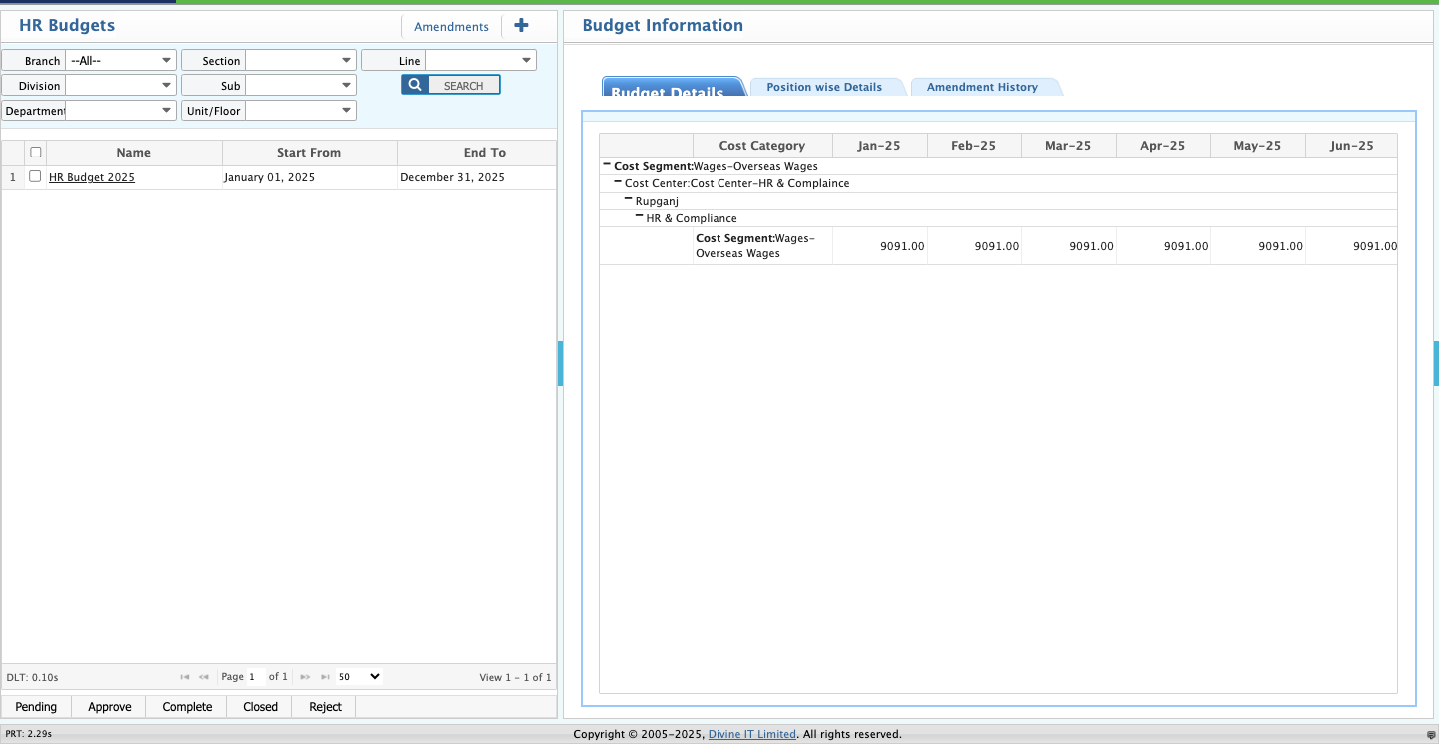
Locate and click on the "HR Budgets" link in the main menu. This will take you to the HR Budgets management page.
-
Search and Filter Budgets (Optional):
- Search Functionality: Use the dropdowns for Branch, Division, Department, Section, Sub Section, Unit/Floor, and Line to filter the list of budgets.
- Search Button: Click the "SEARCH" button to apply the filters.
-
View Budget List: The page will display a list of HR budgets in a table format, showing:
- Checkbox: Allows you to select budgets for further actions (e.g., approval, rejection).
- Name: Name of the budget.
- Start From: Start date of the budget period.
- End To: End date of the budget period.
-
View Budget Details:
- Select Budget: Click on the name of the budget you want to view. In this example, "HR Budget 2025".
- Budget Information Tab: The details of the selected budget will be displayed in the "Budget Information" tab.
- Cost Category Details: The tab shows the cost categories included in the budget, along with the budgeted amounts for each month. In this example, it shows "Cost Segment: Wages-Overseas Wages" with monthly amounts of "9091.00".
- Hierarchy: The information also shows the hierarchy of the cost category, including "Cost Center", "Rupganj", "HR & Compliance", and "Overseas Wages".
-
Manage Budget Status:
- Status Buttons: At the bottom of the page, you will find buttons for managing the budget status:
- Pending: Indicates the budget is awaiting approval.
- Approve: Approves the budget.
- Complete: Marks the budget as completed.
- Closed: Closes the budget.
- Reject: Rejects the budget.
- Status Buttons: At the bottom of the page, you will find buttons for managing the budget status:
-
Navigate Through Pages (If Applicable):
- Pagination: Use the pagination controls (Page number, arrows) to navigate through multiple pages of budgets.
- View Selection: Change the number of items displayed per page using the "View" dropdown.
-
Additional Features:
- Amendments: The "Amendments" button allows you to make changes to the budget.
- Position Wise Details: The "Position wise Details" tab (if available) may show budget details related to specific positions.
- Amendment History: The "Amendment History" tab (if available) displays a history of changes made to the budget.
Cost Center Dashboard
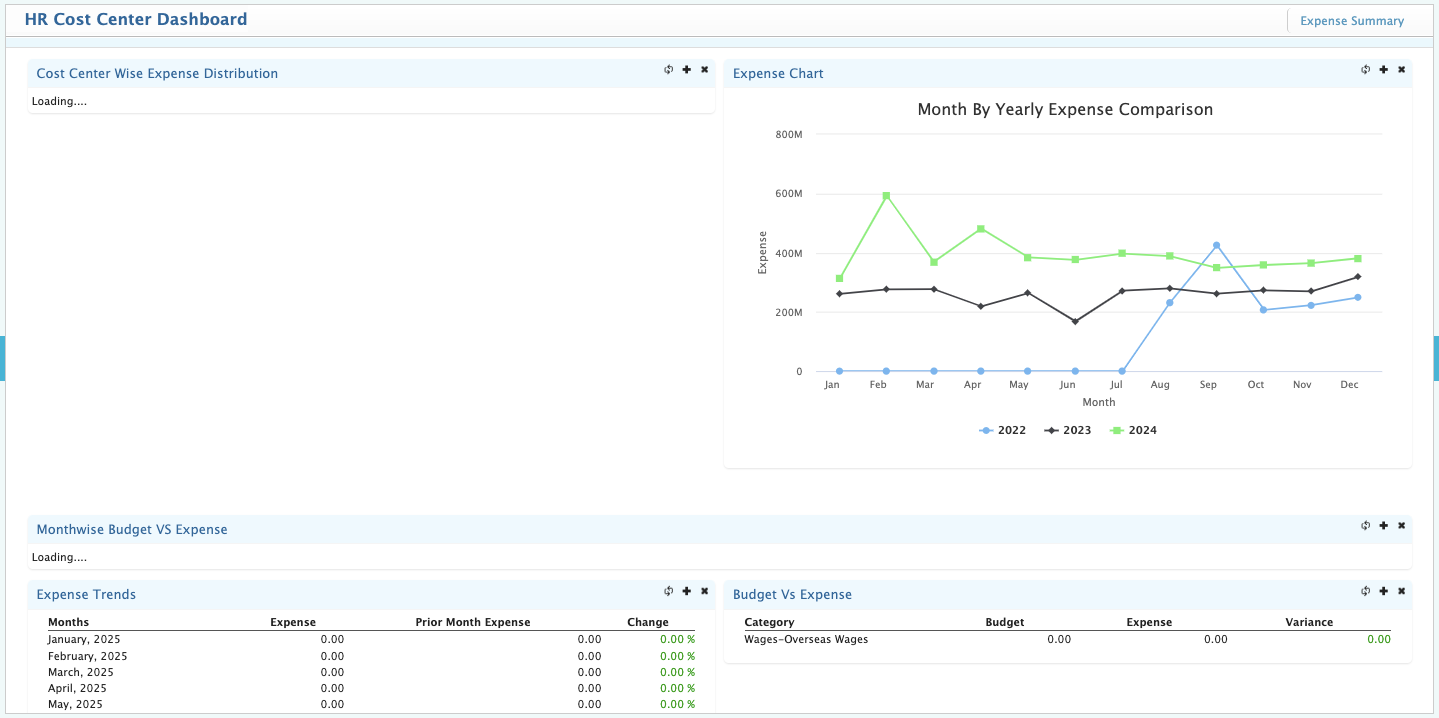
This screenshot depicts an "HR Cost Center Dashboard" providing a visual overview of HR expenses and budget-related data. Let's break down the components:
-
Header and Navigation:
- HR Cost Center Dashboard: This is the title of the dashboard, indicating its focus on HR cost centers.
- Expense Summary Link: A link in the top right corner allows navigation to a more detailed expense summary.
-
Dashboard Components:
- Cost Center Wise Expense Distribution (Loading): This section is currently loading, suggesting it will display how expenses are distributed across different cost centers. It likely uses a chart format.
- Expense Chart (Month By Yearly Expense Comparison): This section displays a line chart comparing expenses across three years (2022, 2023, 2024) on a monthly basis.
- Y-Axis: Represents the expense amount (in millions, M).
- X-Axis: Represents the months of the year.
- Lines: Each line represents a different year, allowing for visual comparison of expense trends.
- Monthwise Budget VS Expense (Loading): This section is also loading, suggesting it will compare the budget and actual expenses for each month.
- Expense Trends: This table shows the monthly expense trends:
- Months: Lists the months from January 2025 to May 2025.
- Expense: Shows the expense amount for each month (currently all 0.00).
- Prior Month Expense: Shows the expense amount for the previous month (currently all 0.00).
- Change: Shows the percentage change in expenses compared to the previous month (currently all 0.00%).
- Budget Vs Expense: This section compares the budget and actual expenses for a specific category:
- Category: "Wages-Overseas Wages" is the selected category.
- Budget: Shows the budgeted amount (currently 0.00).
- Expense: Shows the actual expense amount (currently 0.00).
- Variance: Shows the difference between the budget and expense (currently 0.00).
In summary, this screenshot shows an "HR Cost Center Dashboard" providing a comprehensive overview of HR expenses and budget-related data. The dashboard effectively utilizes charts and tables for data visualization, though currently some sections are loading and others show a lack of data.
HR Expense Summary
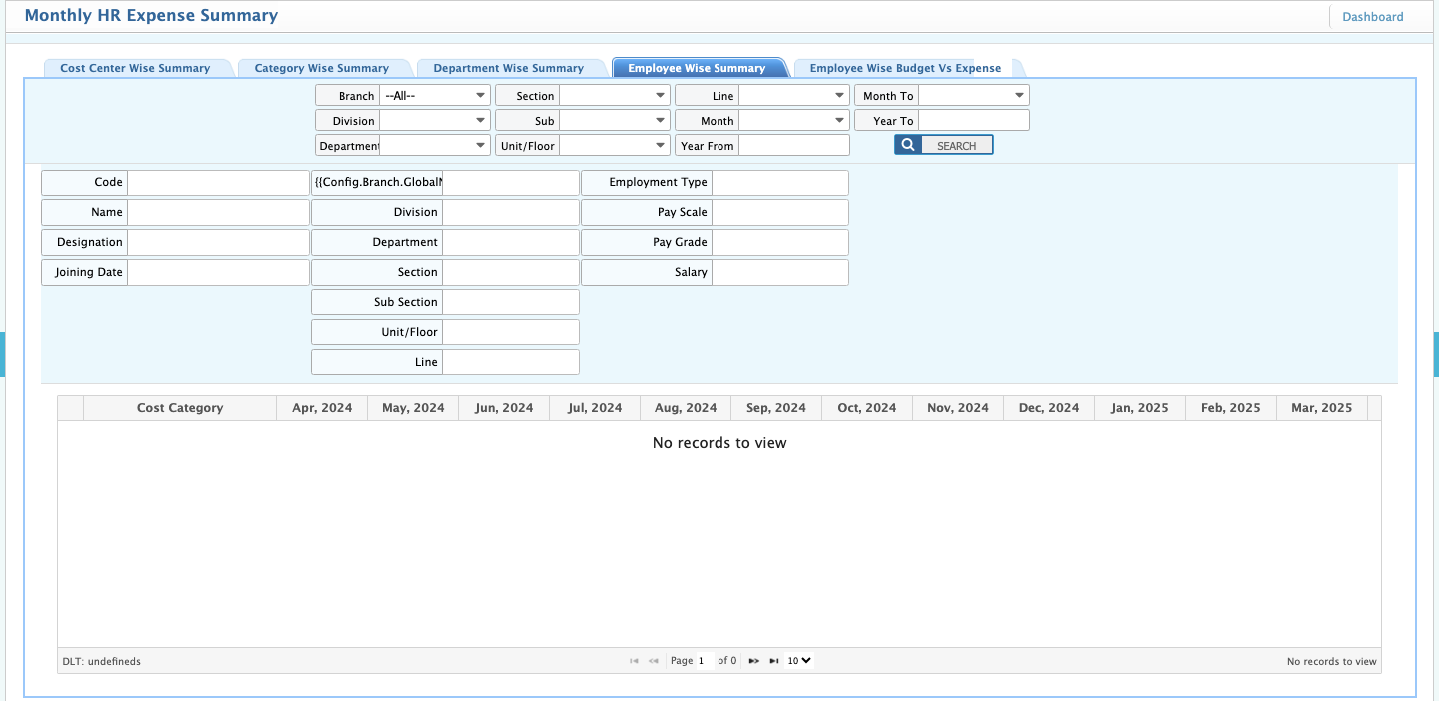
-
Monthly HR Expense Summary: This is the title of the dashboard, indicating it provides an overview of HR expenses.
-
Dashboard Link: A link in the top right corner allows navigation to the main dashboard.
-
Tabbed Navigation: The dashboard uses tabs for different views of the HR expense data:
- Cost Center Wise Summary: Shows expenses broken down by cost centers.
- Category Wise Summary: Shows expenses categorized by expense type.
- Department Wise Summary: Shows expenses by department.
- Employee Wise Summary (Active): Currently selected tab, showing expenses related to employees.
-
Employee Wise Summary Tab (Active):
-
Filtering Options: The top section provides various filters to narrow down the data:
- Branch, Division, Department, Section, Sub, Unit/Floor, Line: These dropdowns allow filtering by organizational hierarchy.
- Month To, Month, Year To, Year From: Filters for specific date ranges.
- Search Button: Initiates the search based on the selected filters.
-
Employee Information Fields: Below the filters are fields for displaying employee-related information:
- Code, Name, Designation, Joining Date, Config.Branch.Global, Division, Department, Section, Sub Section, Unit/Floor, Line, Employment Type, Pay Scale, Pay Grade, Salary: These fields will display employee details when a specific employee is selected or filtered.
-
Expense Table: The main section displays a table showing expenses for each month:
- Cost Category: Lists the expense categories.
- Monthly Columns (Apr 2024 to Mar 2025): Shows the expense amount for each month.
- No Records to View: Currently, the table indicates no records are available based on the current filters.
-
Footer:
- DLT undefineds: Indicates data loading time, currently undefined.
- Pagination: Shows current page (1 of 0) and navigation controls.
- No records to View: Reaffirms that no data is available.
-
Key Observations and Functionality:
- Data Filtering: The extensive filtering options allow users to drill down into specific employee expense data.
- Data Presentation: The monthly expense table provides a clear view of expenses over time.
- Lack of Data: The "No records to view" message suggests that either no data matches the current filters or the system has no data for the selected period.
- User Interface: The interface is designed for data exploration and analysis, with clear labels and controls.
In summary, this screenshot shows an "Employee Wise Summary" dashboard for analyzing monthly HR expenses. The system provides powerful filtering options and a clear data presentation format, though currently no data is being displayed.