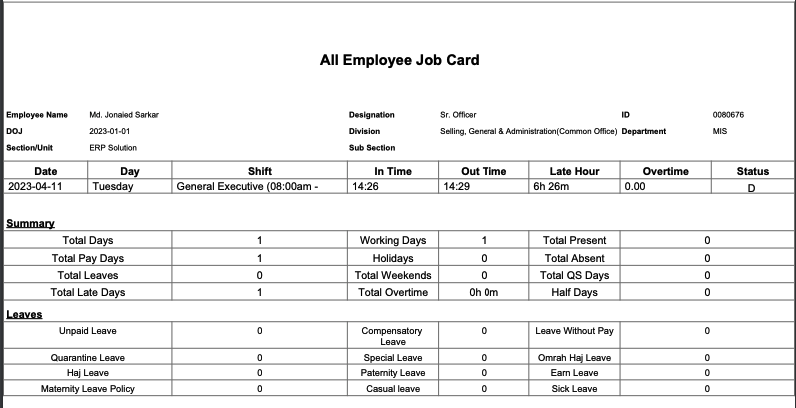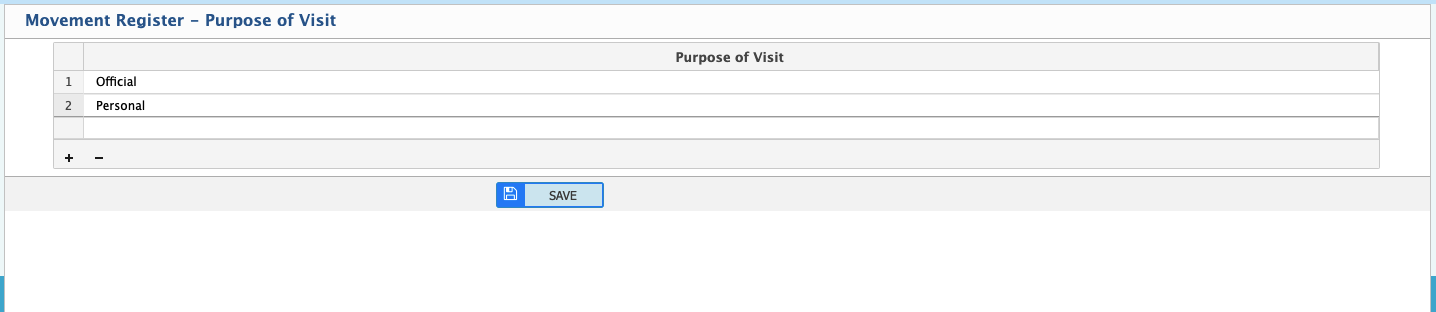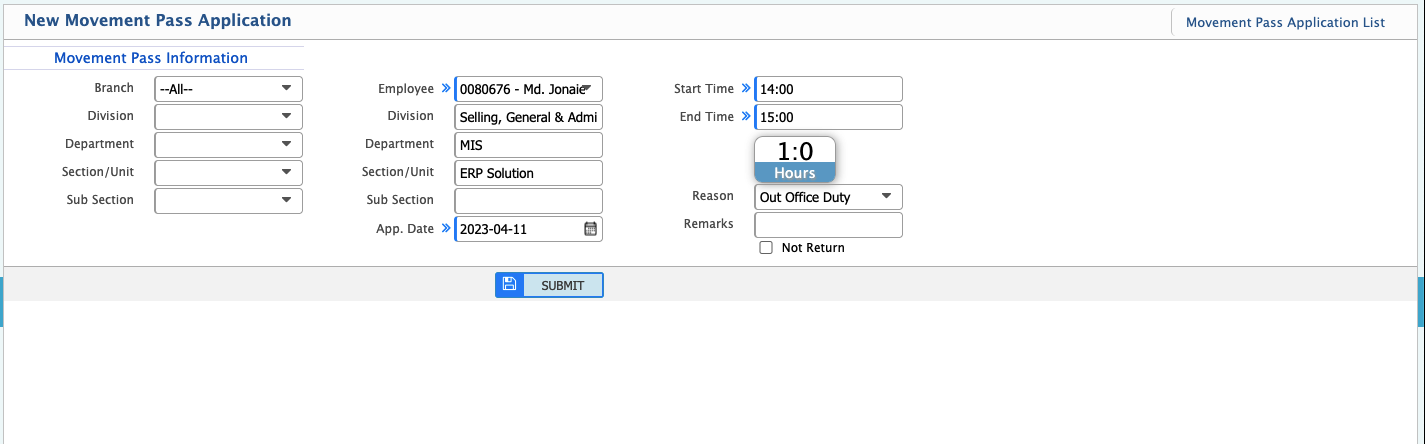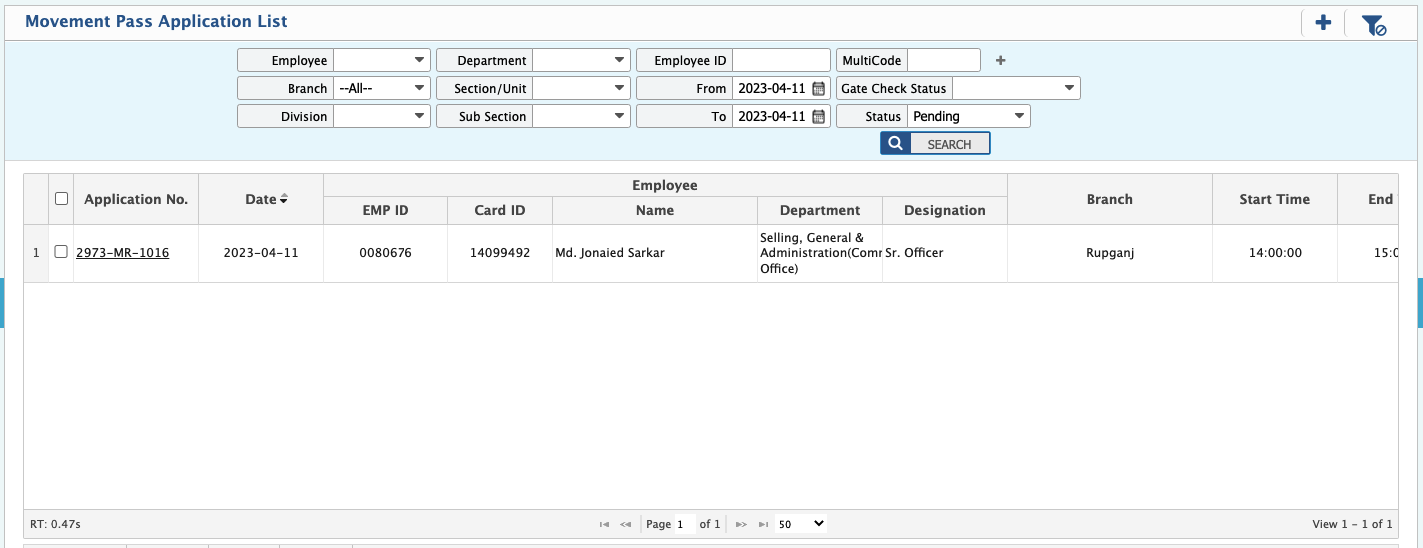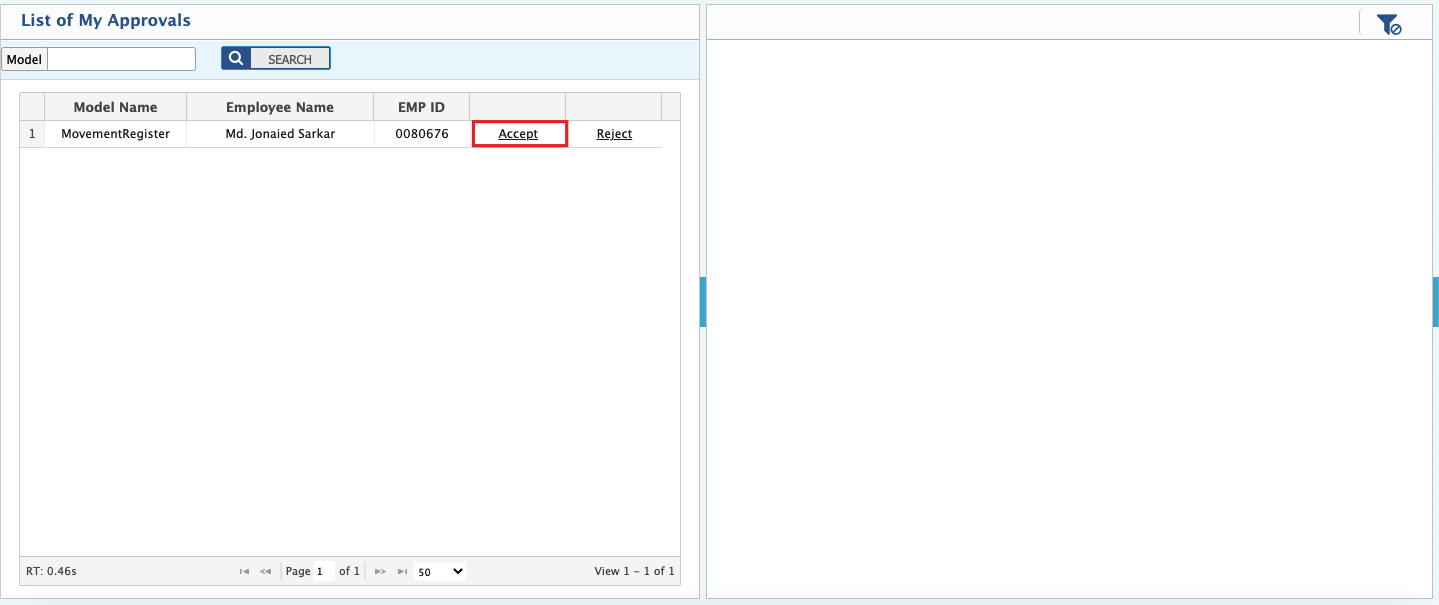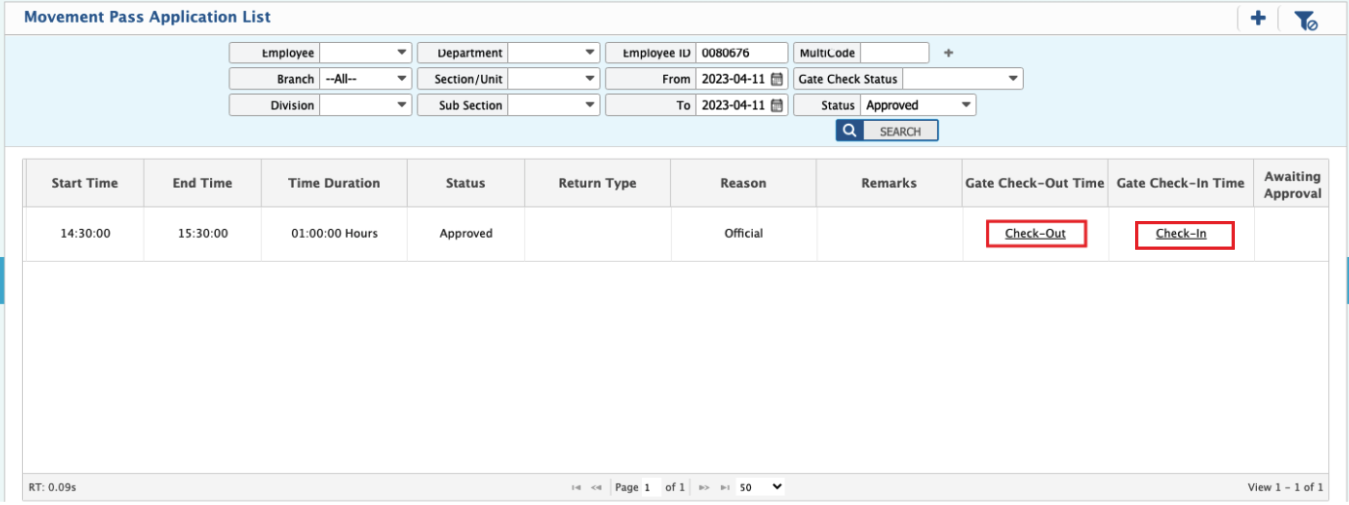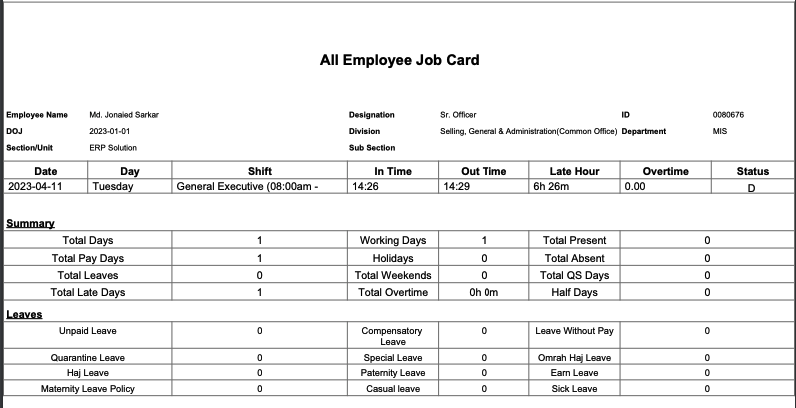Add Reason
- Navigate to Add Movement Register Reason
- Movement Register Reason will be created individually. Fill up mandatory info and Save.
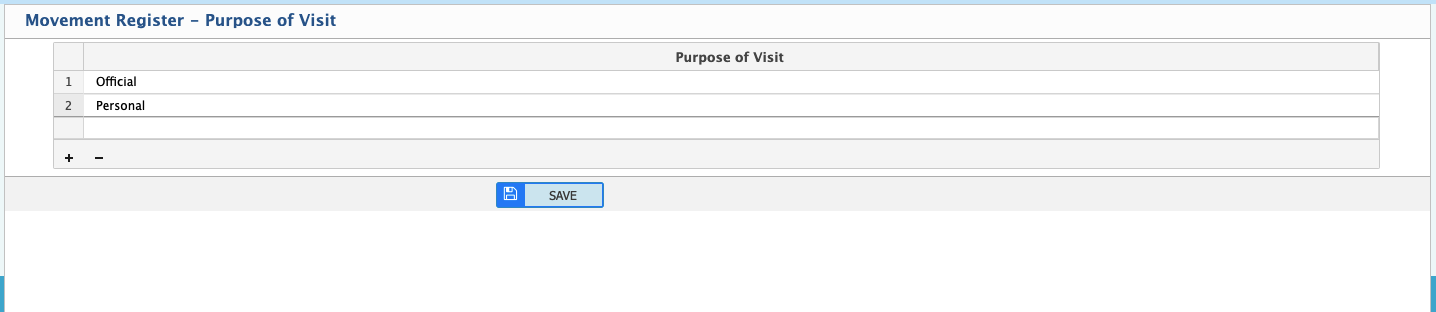
Reason List
- Navigate to Movement Register Reason List
- If Editing a reason, choose the type from the List then Edit and SAVE.

Movement Register Application
- Navigate to Movement Register Movement Application Register
- First, you need to add a movement register application.
- Select an employee.
- Add Start and End Time.
- If you do not return, click on "Not Return". In that case, the end time of the employee's current shift will be set.
- Click Save to submit.
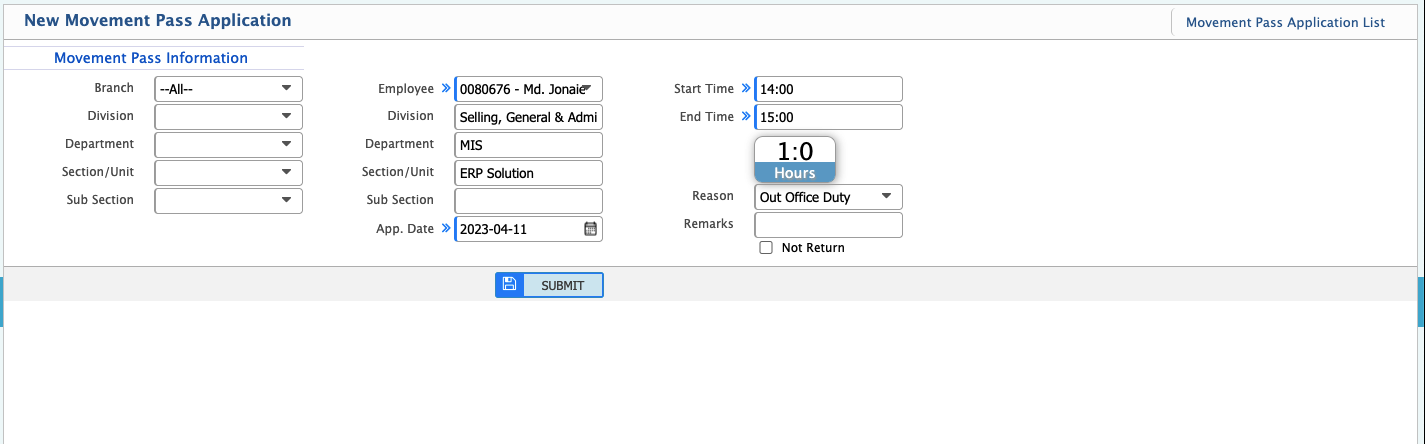
Movement Register Application List
- Navigate to Movement Register List
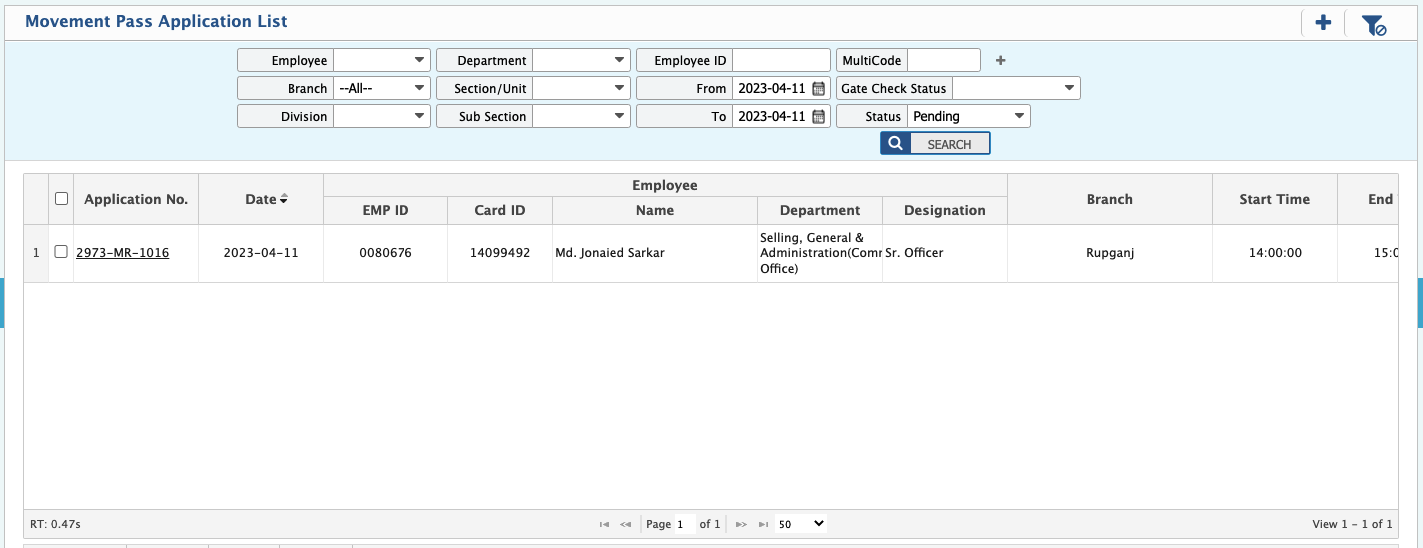
- From the above screenshot, check the movement register employee list in pending state.
List of Approvals
- Then it needs to be approved from ESS Portal.
- navigate to List of My Approvals
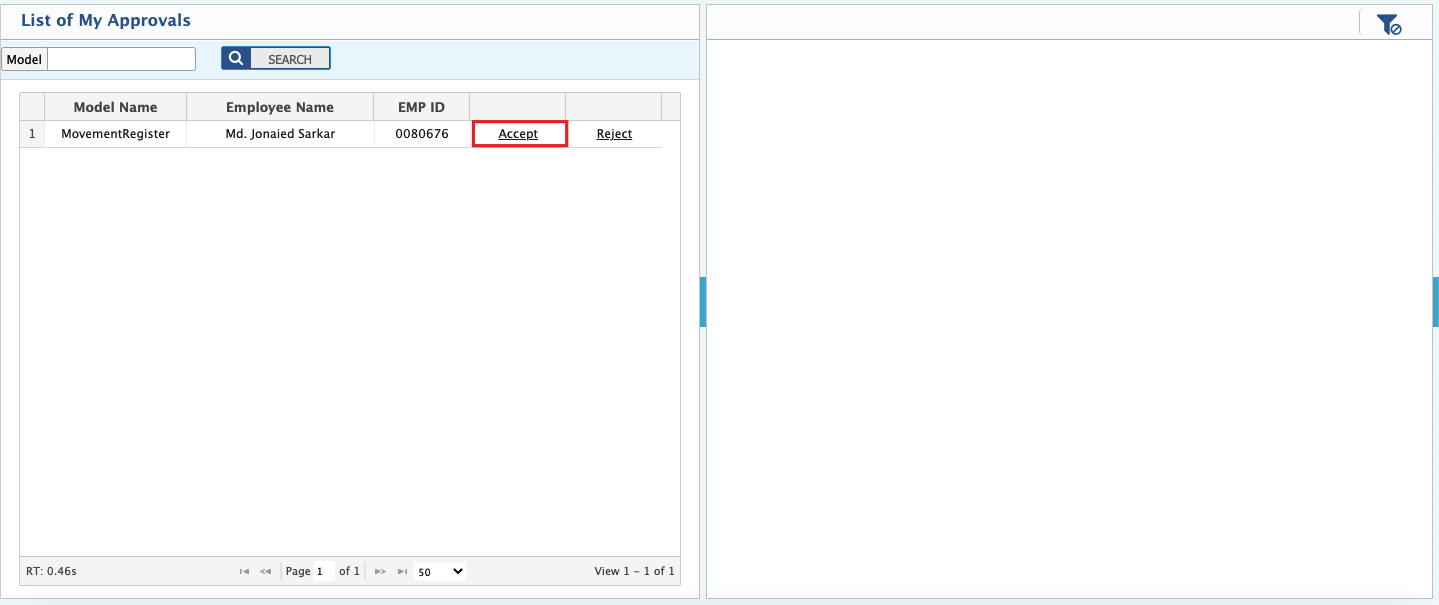
Check Out/Check IN
- After clicking Check Out/Check In, the current time will be set.
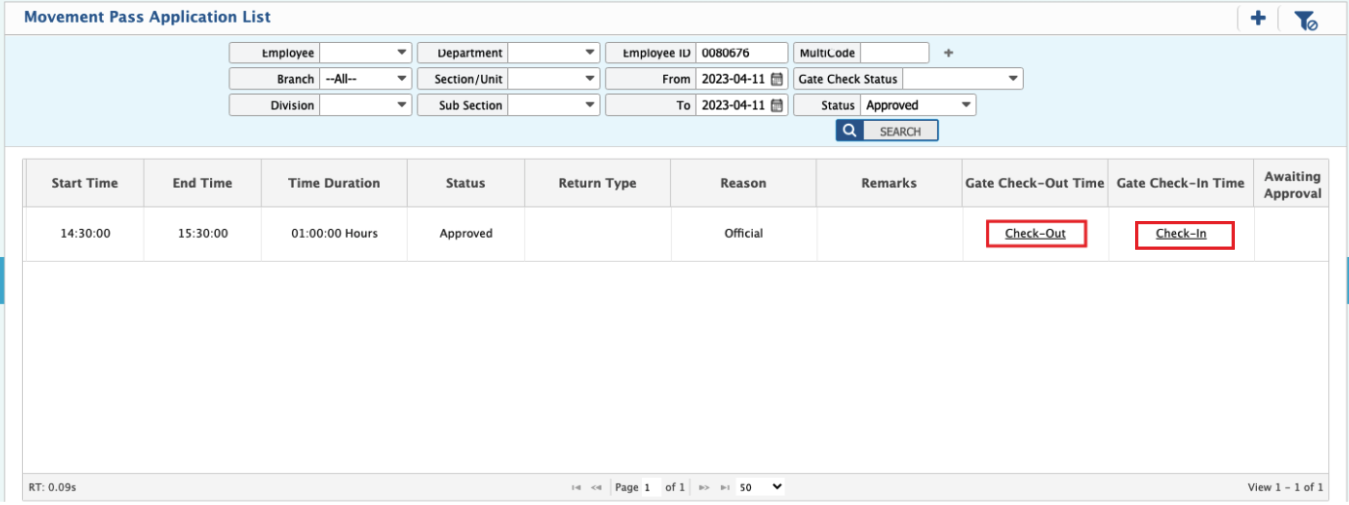
Impact in Attendance
- Now you can see attendance impact on the Employees Job Card.